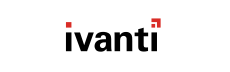You can toggle an alert on or off if you want it to stop being displayed in Active Alerts (or stop
receiving alert emails).
-
From the Workspace (the lower panel on the left), make sure that Monitoring is
selected.
-
From the Monitoring tree, select .
-
From the main pane, select the alert you want to enable / disable.
-
Click either the Enable or Disable button.
You can only enable alerts that are disabled or vice-versa.
Result: The alert is enabled or disabled. Any alerts that you disabled will not display in Active Alerts if a
triggering event occurs. Any email addresses with subscriptions to the alert will not receive emails either.