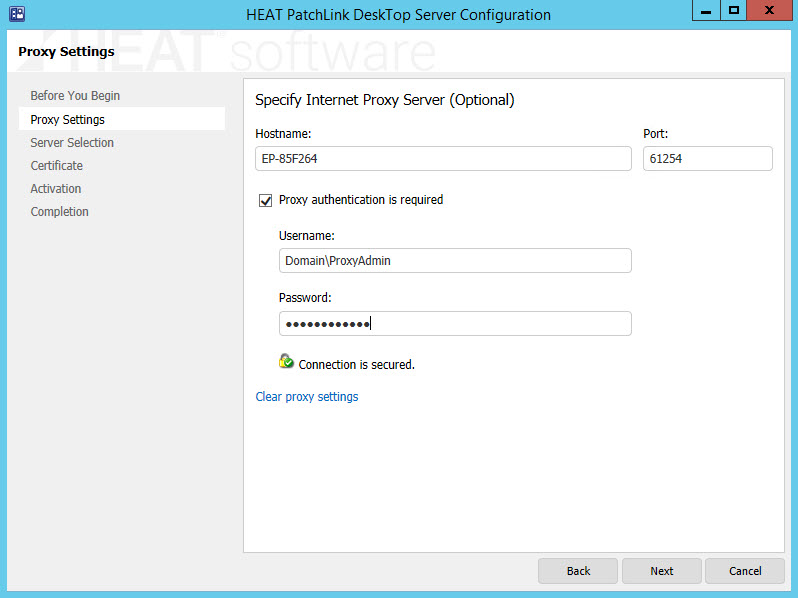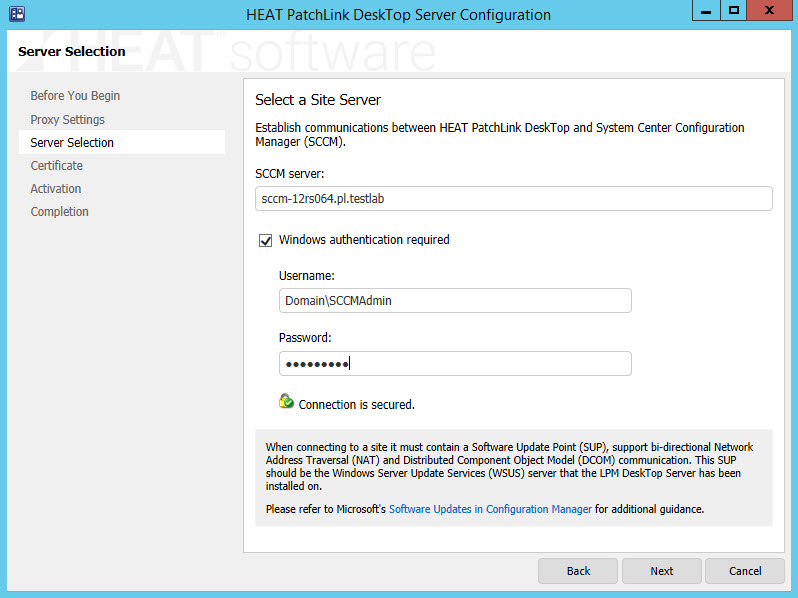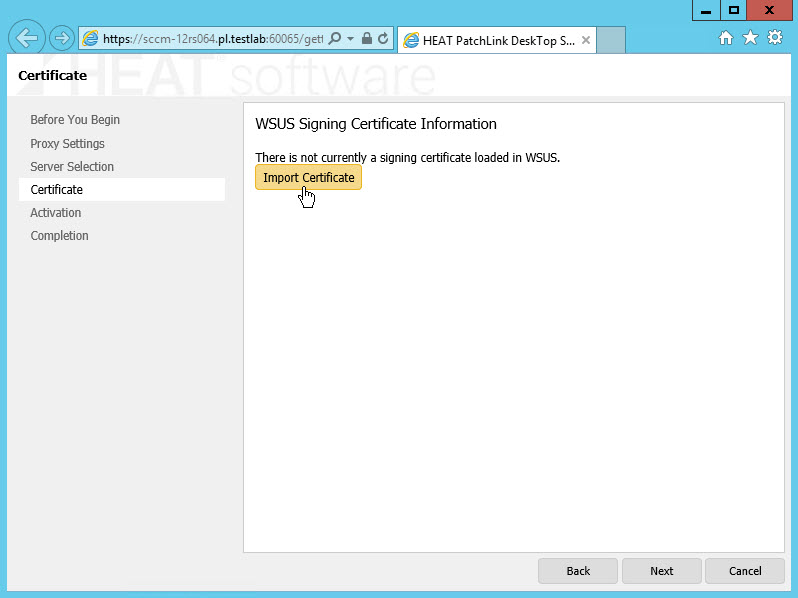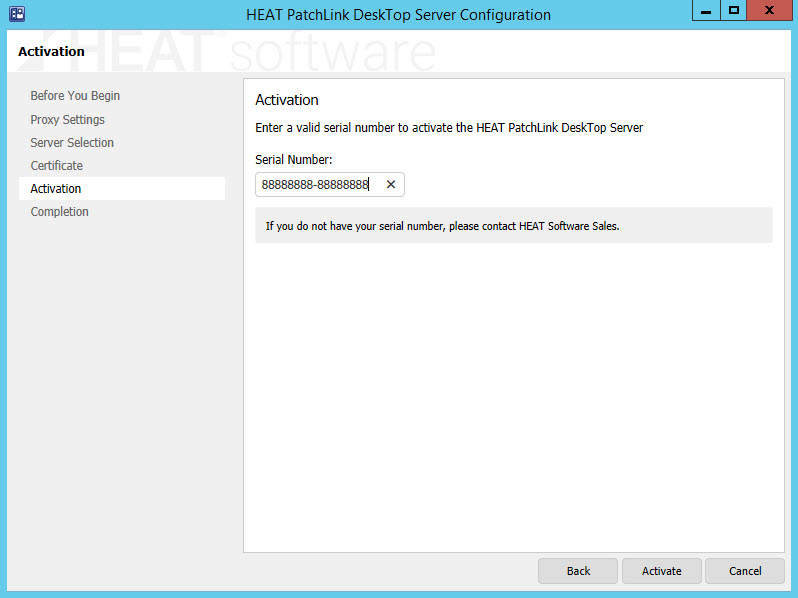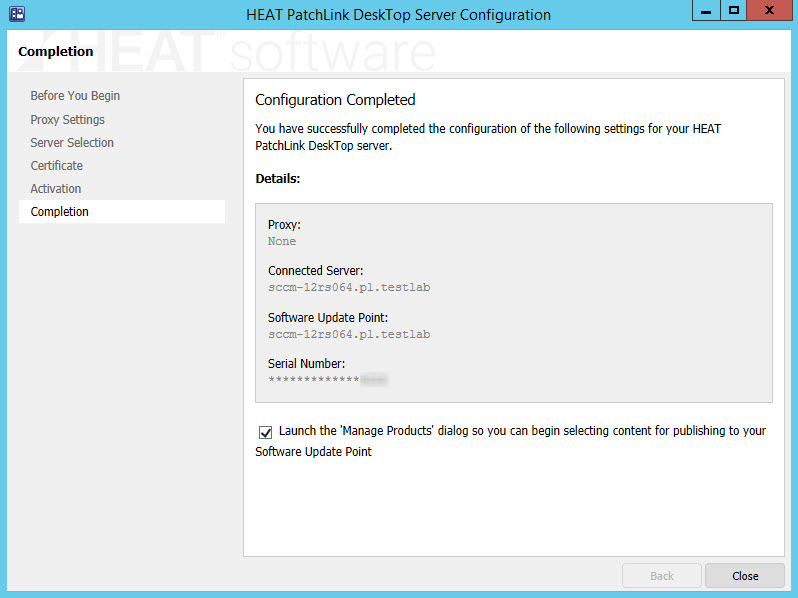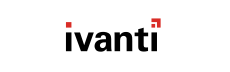If you didn't configure HEAT PatchLink DeskTop for System Center for your network following
installation, launch the HEAT PatchLink DeskTop for System Center
Configuration Wizard. This wizard allows end-to-end configuration of
HEAT PatchLink DeskTop so that it can operate in your network. You can use it to
point toward a proxy server, configure communication with a remote Primary Site Server/Central
Administration Site, and enter a serial number.
-
From the Workspace (the lower panel on the left), make sure that Administration
is selected.
-
From the Administration tree, select .
-
Click the Configuration Wizard link.
-
Review the Before You Begin page. Before continuing, complete each prerequisite listed.
-
After each prerequisite is met, click Next to proceed with configuration.
-
If your enterprise uses a proxy server between your network and the Internet, enter the proxy server information. If it
doesn't, skip to the next step.
-
In the Hostname field, type the proxy server's name or IP address.
-
In the Port field, type the port number that the proxy uses to route communication.
-
If your proxy requires user authentication to access the Internet, select the Proxy authentication is
required checkbox and enter a Username and Password that
authenticate.
-
Click Next.
-
In the SCCM server field, type the name of your primary site server/CAS (if it
isn't filled in automatically).
-
Select the Windows authentication is required checkbox and then type the Username
and Password for the user account you created earlier.
Note: You can skip this step if HEAT PatchLink DeskTop is installed directly on your primary site server/CAS.
-
Click Next. Click OK to dismiss the communications check when it opens.
-
Click the Import Certificate button to browse for the signing
certificate and import it to your
WSUS Server. If you already had a signing certificate installed
on your WSUS Server before installing HEAT PatchLink DeskTop, the certificate details are displayed.
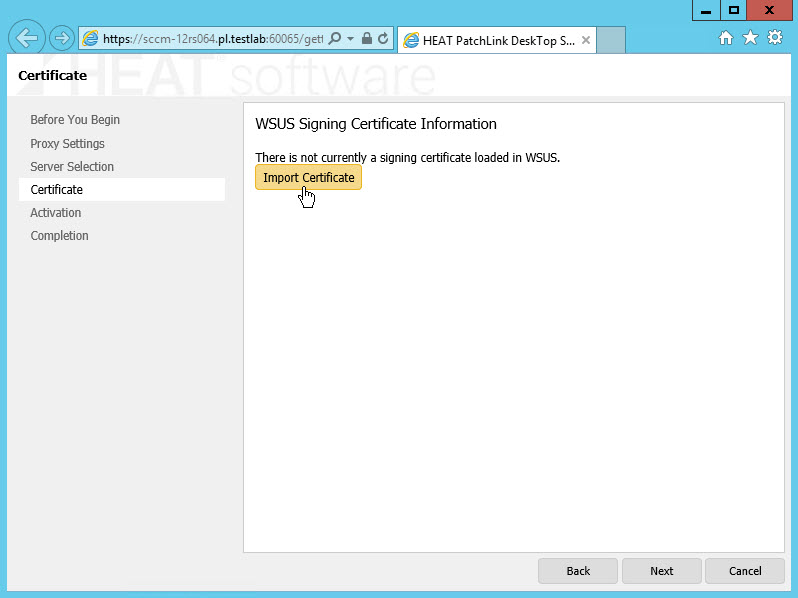
Note: Instead of clicking Update Certificate, you can drag and drop
your certifcate into the WSUS Signing Certificate
Information section.
-
Enter the Serial number that you received in your email from HEAT Software when you
purchased the product.
-
Click Activate. When activation completes, click OK.
-
Review the Completion page to make sure all the information is correct.
-
Click Close.
Result: HEAT PatchLink DeskTop is configured to work in your network environment. You can begin subscribing to 3rd-party
software and then deploy it. Refer to Getting Started in the HEAT PatchLink DeskTop for System Center User Guide or Help
for more info.