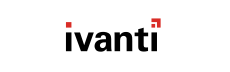By default, alerts are only displayed in the SCCM console, but you can also configure them to be
automatically emailed when triggered, which is called an alert subscription.
-
From the Workspace (the lower panel on the left), make sure that Monitoring is
selected.
-
From the Monitoring tree, select .
-
From the main panel, select an alert and click Subscribe.
-
Type an Email address in the field and click Add.
You can enter multiple email addresses at once. Separate each address with a semicolon.
Step Result: The email address move to the text box.
-
Click OK.
Result: The alert subscription is saved. When the alert is activated, the addresses you entered receive an email.