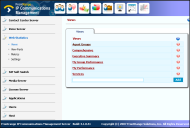Web Statistics Configuration
Web Statistics is configured in the Ivanti Voice Management Portal.
To Access the Web Statistics Page:
- Open the Ivanti Voice Management Portal (Start > Programs > Ivanti, Inc. > Communications Management > Management Portal).
- Click System Configuration, then click Web Statistics.
The Web Statistics pages enable you to configure the Web Statistics User Interface (UI):
•Process Overview - Best practices for a first-time configuration.
•Settings - Enables you to create a library of styles and colors, create data filters, and configure the style of the text displayed in the user interface toolbar.
•View Parts - Web Statistics view components that graphically present data in the user interface. Creating view parts involves configuring how the user interface renders the data (either as a table, pie chart, bar chart, tracking graph, image, or text), which metrics the view part displays, and how the formatting changes when the statistical values are within specific thresholds. You can apply styles and filters, as well as specify how data will be sorted.
•Metrics - Contains the list of delivered metrics from which to select when creating view parts. You can also create additional metrics, change the metric display name, or value type (text, percent, number, etc.).
•Views - Displays of information in the Web Statistics UI consisting of one or more view parts. Configuring views involves establishing the location of each view part on the page and specifying the user roles necessary to access each view.
The result is a View displayed in the Web Statistics User Interface, consisting of View Parts comprised of one or more Metrics, in the form of pie charts, tables, bar charts, etc.