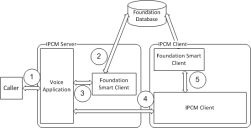Configuring Ivanti Voice and Ivanti Neurons for ITSM Integration
This topic describes the Ivanti Voice/Ivanti Neurons for ITSM configuration process, which should be followed for any Ivanti Neurons for ITSM-based applications, such as ITSM, CSM, or GMEE. For Ivanti Neurons for ITSM, ITSM, CSM, and GMEE product-specific information, refer to the documentation accompanying the products. Administrators must have system administrator-level knowledge of the Ivanti Neurons for ITSM-based products as well as Ivanti Voice.
The server configuration lets you define the application behavior when the agent receives a call, and gives Ivanti Voice applications the ability to search and update the Ivanti Neurons for ITSM database:
- Look up Ivanti Neurons for ITSM business objects based on field values (direct fields and fields of related objects).
- Return the record ID of the found business objects.
- Return the number of business object fields as specified by the application.
- Create business objects.
- Update business objects and set business object fields.
The Ivanti Voice server caches connections to Ivanti Neurons for ITSM to reduce login time.
The client configuration enables the Ivanti Neurons for ITSM Smart Client to perform a variety of tasks including:
- Open existing objects.
- Create new Ivanti Neurons for ITSM business objects and use them in screen pops.
- Set the fields of the screen-popped business object.
- Call a defined QuickAction when opening a business object.
- Activate the defined grid tab when opening a business object.
For the client configuration, Ivanti Neurons for ITSM and Ivanti Voice can be installed in any order. For the server configuration, Ivanti recommends you install the Ivanti Neurons for ITSM Smart Client before installing the Ivanti Voice server.
The Ivanti Voice/ Ivanti Neurons for ITSM configuration uses Fusion APIs, which utilizes one Ivanti Neurons for ITSM license.
Configure Ivanti Voice and the Ivanti Neurons for ITSM Smart Client
This configuration assumes Ivanti Neurons for ITSM (ITSM, CSM, and/or GMEE) is already installed and operational. Do the following tasks:
- On the Ivanti Voice server computer, you will install the Ivanti Neurons for ITSM Smart Client first, install the Ivanti Voice server, then configure as described in the Smart Client/ Server Installation section. Following that, use the Database Connection Configuration procedure to configure Ivanti Voice to connect with the Ivanti Neurons for ITSM database.
- For client computers on which Ivanti Neurons for ITSM Smart Client is already installed, install the Ivanti Voice Agent Dashboard, then configure as described inthe Agent Dashboard/ Smart Client Configuration section. Do this only on client workstations that will be opening the Ivanti Voice Agent Dashboard.
- In Ivanti Voice, you can configure whether to allow a Voice Toolbar user to designate an extension other than their user-assigned extension on the Contact Center Server > Advanced Configuration page (Allow Voice Toolbar user to override default extension field). Refer to Allow Default Extension Override for details.
Ivanti Neurons for ITSM Smart Client/Ivanti Voice Server Installation
Installing the Ivanti Neurons for ITSM Smart Client with Ivanti Voice Server
- Install the Ivanti Neurons for ITSM Smart Client on the Ivanti Voice server computer.
- After installing the Ivanti Neurons for ITSM Smart Client, install the Ivanti Voice server.
- The Ivanti Voice installation automatically installs three configuration files:
Ivanti Voice configures these files with the appropriate assembly version for the version you specified during installation. If you need to manually configure these files, see Manually Configuring the Correct Assembly Version.
ITSMConnector.dll.config
ITSMLiason.exe.config
VxCCL.exe.config
Manually Configuring the Correct Assembly Version:
- Use a text editor (such as Notepad) to open each of the three above-referenced files, located in the C:\Program Files\Ivanti\IP Communications Management\Bin directory.
- Change the value of each newVersion parameter to the version of Ivanti Neurons for ITSM you are using. For example, if you are using version 5.0.2003.0, change the parameter (three instances within the file) to read newVersion="5.0.2003.0".
To find the assembly version you are using: open Windows Explorer, and navigate to C:\Windows\assembly. Each assemblyIdentity name specified in the configuration file will be present in the assembly folder, with its version specified.
- Save and close the files, then restart the server computer.
Database Connection Configuration
You can only configure one Ivanti Neurons for ITSM connection; configuring multiple Ivanti Neurons for ITSM connections is not supported.
To Configure Ivanti Voice to Connect with the Ivanti Neurons for ITSM Database:
- Run the Ivanti Neurons for ITSM Smart Client and create connections to the Ivanti Neurons for ITSM database. Be sure to create common connections, not private. Refer to the Ivanti Neurons for ITSM documentation for information. Take note of the name of the connection, which you enter on the last page of the Ivanti Neurons for ITSM configuration wizard.
Be sure to specify the User ID and Password on the wizard Security Information dialog box and the Admin ID and Password on the wizard Administrator Database Connection dialog box.
- Open Ivanti Voice: Management Portal > System Configuration > Contact Center Server > Integrations. Click the FRS Ivanti Neurons for ITSM tab.
- Select the Enable check box and click the Update button.
At this point, do not click the Commit Changes button or you will see errors in the Log, since the Ivanti Neurons for ITSM connection has not yet been configured.
- In the Name drop-down list, select the name of the connection you created in step 1.
- Type the Ivanti Neurons for ITSM user name and password
- Type a comment if needed.
- Click the Add button. The new connection appears as a link.
- To configure the Ivanti Neurons for ITSM user synchronization, click the connection name link:
- Select the Enable option. A message displays, stating ITSM SelfService URL must be provided.
- Type the URL in the SelfService URL field.
For more information about Ivanti Neurons for ITSM, see the Ivanti Neurons for ITSM User Help.
- Click the Update button for that section.
- The ITSM user authentication section settings are related to authenticating the Ivanti Voice user with the ITSM application server. The content of the first three fields: host, port, and path, configure the URL in the last field; the URL field can be modified by changing the host, port, or path fields. You should not modify this setting unless the location of the authentication service changes.
- Authentication host - Enter the authentication host.
- Authentication port - Enter the authentication port; the default is 80.
- Authentication path - Enter the authentication path; the default is /ServiceManagement/CheckSessionService.svc/CheckSessionKey?sessionKey=%s.
- Authentication URL - The location of the authentication service on the application server, by which Ivanti Voice will verify the user.
- Click the Update and Commit Changes buttons.
Ivanti Voice Agent Dashboard/Ivanti Neurons for ITSM Smart Client Configuration
Install the Ivanti Voice client on the same client computers where the Ivanti Neurons for ITSM Smart Client has been installed.
Do this only on client workstations that will be opening the Ivanti Voice Agent Dashboard.
The Ivanti Voice installation automatically installs two configuration files: ITSMConnector.dll.config, and VxCCL.exe.config, correctly configured with the appropriate assembly version for the Ivanti Neurons for ITSM version you specified during Ivanti Voice installation.
However, if you need to manually configure these files, follow the procedure below to change to include the correct assembly version:
To Configure the Correct Assembly Version:
- Use a text editor (such as Notepad) to open each of the above-referenced files, located in the C:\Program Files\Ivanti\IP Communications Management\Bin directory.
- Change the value of each newVersion parameter to the version of Ivanti Neurons for ITSM you are using. For example, if you are using version 5.0.2003.0, change the parameter (three instances within the file) to read newVersion="5.0.2003.0".
- Save and close the files, then restart the client computer.
Open the Agent Dashboard and verify the default connector is specified (VPCC.GenericConnector.1) in the Dashboard Options dialog box. Refer to Ivanti Voice Configuration with other Ivanti Products for details.
Voice Applications
The Ivanti Voice Application Builder contains the following building blocks specifically designed for creating Ivanti Voice applications for the Ivanti Voice/Ivanti Neurons for ITSM configuration:
- ITSM Alpha Search Block - Searches the Ivanti Neurons for ITSM database for business objects by matching search criteria that callers specify using their phone keypad.
- ITSM Create Record Block - Creates a new Ivanti Neurons for ITSM business object in the Ivanti Neurons for ITSM database.
- ITSM Voice Journal Block - Generates and updates the Journal.VoiceActivity business object records automatically in Ivanti Neurons for ITSM.
- ITSM Next Item Block - The ITSM Next Item block works in conjunction with the ITSM Search and ITSM Alpha Search blocks. The ITSM Search and Alpha Search blocks set the interaction properties for the first row found. The ITSM Next Item block sets the interaction properties for the subsequent rows in the search results until there are no additional rows.
- ITSM Screen Pop Definition Block - Governs the Ivanti Neurons for ITSM (ITSM, CSM, or GMEE) screen pop action when a call is routed to an Agent.
- ITSM Search Block - Searches for a business object and returns the values of its fields specified in the block.
- ITSM Update Block - Updates selected fields of a business object and automatically attaches files to an existing ticket.
Ivanti does not recommend directly editing the sample applications included with Ivanti Voice. For information about copying, then editing the Ivanti Voice applications described below or to create a new application, refer to Voice Application Design.
Sample Applications for Use with Ivanti Neurons for ITSM
The Ivanti Voice server installation includes sample Ivanti Voice applications:
- ITSMClick2Talk: Designed to work with the ITSM Advanced Self-Service Click to Talk feature. Allows a web self-service user to get help by clicking a link, which opens a dialog box asking for a contact number. Once entered, that phone will ring, placing the web self-service user into a queue to speak directly with an Ivanti Neurons for ITSM service desk agent. The agent gets a screen pop of the user’s record.
- ITSMClick2TalkAfterHours: Works with the ITSM Advanced Self-Service Click to Talk feature after hours when no agent is available.
- ITSMSelfService: Designed to work with the ITSM Advanced Self-Service module. Together, these applications enable the use of Ivanti Voice self service.
- ITSMSupportDemo: Automates inbound Help Desk calls for companies whose callers have alphanumeric IDs.
- ITSMDemo: Uses the application building blocks and a default connection that works on any system to demonstrate Ivanti Voice's integrated functionality with Ivanti Neurons for ITSM.
- ITSMOfferTicketClose: Gives ticket originators the chance to address tickets that have been opened for an extended period of time.
- ITSM Support Demo v7
Services
In Ivanti Voice, a service is a label created to categorize interactions for statistical, routing, and monitoring purposes. For example, you might have a customer call for purchase inquiries or to offer feedback. If you create a service for each of these categories, you can track how many purchase inquiries you receive, or view a list of calls waiting in a queue to offer feedback.
Ivanti Voice provides two delivered ITSM services (located at Management Portal > Agents/Skills/Services > Service): ITSM Click To Talk and ITSM Self Service. These services can be used in Ivanti Voice applications. Refer to Services for more information on creating and using services.
Ivanti Voice/Ivanti Neurons for ITSM Call Scenario
The client and server configurations enable the following call scenario:
1.When a caller calls the number in the Ivanti Voice dial plan allocated to the Ivanti Neurons for ITSM demo application, Ivanti Voice prompts the caller to enter an incident number.
2.Ivanti Voice queries the Ivanti Neurons for ITSM database via the Ivanti Neurons for ITSM Smart Client for the business object associated with the incident number.
3.Ivanti Voice attaches the record ID and status of the business object to the interaction, prepares an Ivanti Neurons for ITSM screen pop, and places the interaction into the queue. Agents can see the call in the Ivanti Neurons for ITSM Demo queue along with the incident number and status.
4.When Ivanti Voice routes the interaction to an agent, the client requests the record ID of the business object.
5.The client calls the Ivanti Neurons for ITSM Smart Client API to display the business object on the Ivanti Neurons for ITSM Smart Client.
Ivanti Voice Foundation Synchronizer
The Ivanti Voice Foundation Synchronizer transfers data from Ivanti Neurons for ITSM to Ivanti Voice. The settings, including the frequency with which the transfer occurs, are configured in Ivanti Neurons for ITSM; refer to the Ivanti Neurons for ITSM documentation for details. In Ivanti Voice you can access the Synchronizer through Start > Settings > Control Panel > Administrative Tools > Services.