Importing Migration Manager Packages
Although Migration Manager is still supported, as of DSM 2022.2, its functionality has been replaced with Ivanti Workspace Control Core Edition. For details, see the Ivanti Workspace Control Core Edition Quick Start Guide (PDF).
Ivanti DSM provides predefined software packages which allow you to smoothly integrate Migration Manager in DSM. These packages are designed for migrating user-specific data from one computer to the next.
Predefined packages may also be copied and customized to meet other requirements.
The common feature of this type of package is that the system automatically starts the Migration Manager program file from the installation directory in the DSM share when you execute the package. Different command line parameters determine whether the user data is backed up or restored.
The Automating Migration Manager user's guide with its Migration Manager Command Line Reference provides detailed information on the parameters you can use.
The user's guide also provides examples for different backup scenarios, for example incremental backups, domain changes of a user or backup of several users on one computer.
Apart from the Migration Manager parameters, the predefined packages also contain several DSM variables you can use to deploy the packages flexibly in heterogeneous DSM environments also. With these variables you can specify the location of the program file and the backups or the respective users.
1.Open the DSMC.
2.Select the Application Library container in the Software Library.
3.Select the Import Packages task.
4.In the Import Wizard, select the option Import v6/DSM Software Packages.
5.Select the MigrationManager/Packages directory as source on your DSM Product DVD.
6.Select the individual packages you want in the next wizard dialog: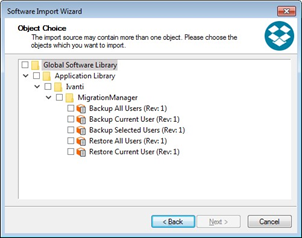
7.Continue with the wizard dialogs until they are finished.
The packages you selected are imported to your Software Library.
Specifying Variables
All of the managed computers where you plan to execute the packages for backing up and restoring user data must be able to access the Migration Manager program file and also the backup directory. You can use variables to specify the respective paths per site in the DSM infrastructure.
1.Go to the Infrastructure view.
2.Select an object in the site structure for which you want to set the variables.
3.On the Configuration tab, open the User-defined variables section.
4.Enter the path for MigrationManagerBackupPath, MigrationManagerConfig and MigrationManagerShare. Recommended default values:
MigrationManagerBackupPath: \\<DSM_SERVER>\MigrationManagerBackup
MigrationManagerConfig: \\<DSM_SERVER>\DSM$\Extern$\MigrationManager
MigrationManagerShare: \\<DSM_SERVER>\DSM$\MigrationManager
Make sure that the managed computers of the respective sites have Read access to these directories, for MigrationManagerBackupPath they must also have Write access.
5.Store the configuration database.
Now you can use the variables for executing the Migration Manager packages.
Backing Up User Data
When you back up user data with the Migration Manager, Ivanti DSM assigns a "Backup" package to the specified computers in the usual way.
1.Select the backup package in the Object window.
2.Run the Assign package task to assign a released "backup" package to an OU, a group or a computer. Proceed as usual.
3.Enter the variable policy properties as required (depending on the package, there are different tasks):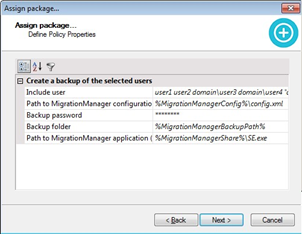
The example above uses the BackupSelectedUsers package, therefore you must also specify the respective users (Include Users). Also, you can specify a specific Migration Manager configuration file for each assignment (Path to Migration Manager Configuration File). Make sure that the respective managed computers have Read access to the configuration file.
4.Continue with the wizard dialogs until they are finished. DSM creates the appropriate policy and the associated policy instances. The backup is finished when the policy is displayed as compliant.
Note that the packages used for creating the backup can only be executed once for every user. If they are executed more than once with the same backup directory, they cannot be restored. Make sure to delete the old backup files first in this case. Migration Manager provides the option to start the MigrationManager.exe with the parameter /AUTOBACKUP to create an incremental backup of the stored files. You can also use this option in DSM packages but it is neither contained in the sample packages as default option and nor is it documented.
Restoring User Data
To restore user data, Ivanti DSM assigns a "Restore" package to the respective computers by the usual process.
1.Select the desired restore package in the Object window.
2.Run the Assign package task to assign a released "Restore" package to an OU, a group or a computer. Proceed as usual.
3.Enter the variable policy properties as required (depending on the package, there are different tasks):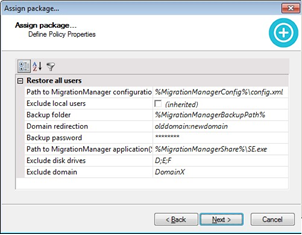
Same as with the backup, you can specify a specific Migration Manager configuration file for each assignment (Path to Migration Manager configuration file). Make sure that the respective managed computers have Read access to the configuration file.
4.Continue with the wizard dialogs until they are finished. DSM creates the appropriate policy and the associated policy instances.
The restore is finished when the policy is displayed as compliant.