Reports
Asset Manager is supplied with a set of Microsoft SQL Server Reporting Services (SSRS) reports to provide you with advanced information about your assets. Asset Administrators and the Report Manager user role can access the full list of reports from the Reports workspace or from the Home workspace.
For details about working with reports and report management, see the Ivanti Service Manager Admin Online Help available at help.ivanti.com.
To view reports
1.Open the Home workspace.
2.Below the Home tab, open the drop-down, scroll down to the bottom, and click All Dashboards in the bottom right.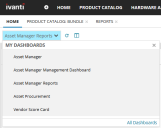
3.In the resulting list, enable the check box next to Asset Manager Reports.
4. At the top of the list view, click the More Actions drop-down and select Add to my dashboards. The reports will now be available as an option from the dashboards drop-down in the Home workspace.
•Asset Depreciation Report – Provides asset age and straight-line depreciation when you provide the asset type, organizational unit, asset subtype, vendor, and the statuses you're interested in. For details about asset age and depreciation, see the Finance section in Hardware assets.
•Total Cost of Ownership By Criteria – Displays the total cost of ownership for the current organizational unit and as a rollup when you specify a date range and an asset status.
•Total Cost of Ownership By Criteria Detail – Displays the total cost of ownership of assets when you specify an organizational unit, a date range, and a set of asset statuses.
•Total Cost of Ownership Overall – Displays the total cost of ownership for individual organizational units and as a rollup.
•Total Cost of Ownership Overall Detail – Displays details of the total cost of ownership for a specific organizational unit.
•Total Market Value By Criteria – Displays the total market value for organizational units when you specify a date range and an asset status.
•Total Market Value By Criteria Detail – Displays details of the market value for a specific organizational unit when you specify a date range and an asset status.
•Total Market Value Overall – Displays the total market value for all organizational units.
•Total Market Value Overall Detail – Displays details of the total market value for a specific organizational unit.
•Total Purchase Price By Criteria – Displays the total purchase price for each organizational unit and as a rollup when you specify a date range and an asset status.
•Total Purchase Price By Criteria Detail – Displays details of the total purchase price for a specific organizational unit when you specify a date range and an asset status.
•Total Purchase Price Overall – Displays the total purchase price for all organizational units.
•Total Purchase Price Overall Detail – Displays details of the total purchase price for all assets for a specific organizational unit.
•Total Straight Line Depreciation By Criteria – Displays total straight-line depreciation for the current organizational unit and as a rollup when you specify a date range and an asset status. For details about depreciation, see the Finance section in Hardware assets.
•Total Straight Line Depreciation By Criteria Detail – Displays details of the total straight-line depreciation for a specific organizational unit when you supply the date range and asset statuses you're interested in. For details about depreciation, see the Finance section in Hardware assets.
•Total Straight Line Depreciation Overall – Displays the total straight-line depreciation for individual organizational units and as a rollup.
•Total Straight Line Depreciation Overall Detail – Displays details of the total straight-line depreciation of all assets for a specific organizational unit.