Missing assets
An important part of asset management is knowing where your assets are, as well as knowing when assets aren't where they should be. Ivanti Neurons for ITAM supplies an Asset Location Exceptions report that identifies when a discovered or imported asset isn't in the location that you may have manually assigned it to in the Hardware Assets workspace. Using the report, you can reassign the asset to the correct location under the Hardware Assets workspace > Details tab.
Before ITAM can produce the report, you need to create a list of your subnets and associate each one to a location in the Subnet Mapping workspace. Alternatively, you can also associate a subnet to a location using the Locations workspace > Subnets tab. Only Asset Administrators or users with the Asset Manager role can do this.
You can view the report in the Home workspace > Asset Exceptions dashboard. For details about how to access this dashboard, see Dashboards.
To create a subnet mapping
1.Open the Subnet Mapping workspace and click New.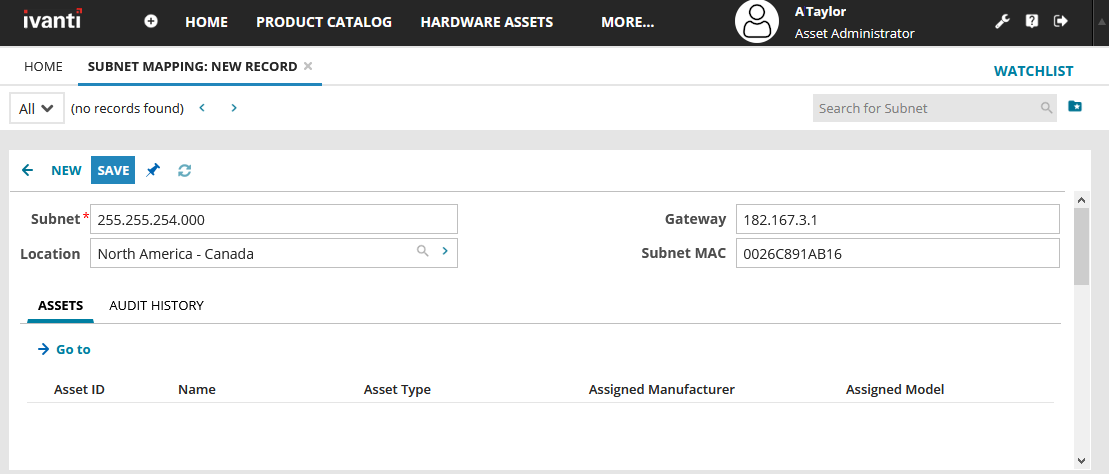
2.Type the subnet address in the Subnet field. Do not use CIDR notation for the format.
3.Select a Location to associate with this subnet address. The mapping between the subnet and location is used to identify the exceptions. The list of available locations is populated from the Locations workspace.
4.Enter the Gateway and Subnet MAC for informational use only. These fields are not used in the Asset Location Exceptions report.
5.Click Save. Repeat as necessary for each subnet that you want to associate with a location.
Once you're finished, two things will occur:
•In the Subnet Mapping workspace, assets discovered in a mapped location will automatically populate the Assets tab for that location.
•In the Locations workspace, the Subnets tab for each mapped location will automatically populate with the information you entered.