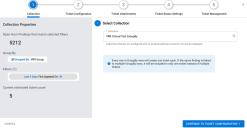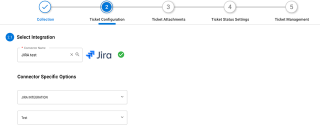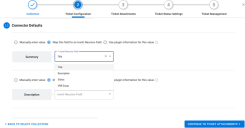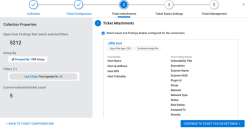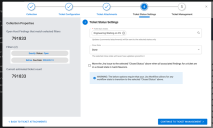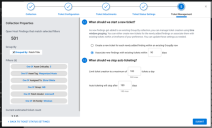Configuring a Collection for Auto Ticketing
Summary: This article describes how to set up auto ticketing for a particular collection.
Before configure up a collection for auto ticketing, complete the following:
- Create a collection that targets the current or future findings that should be associated with tickets.
- Ensure at least one enabled ticketing connector exists.
Currently, collections only support auto ticketing for the Jira and ServiceNow Service Request ticketing connectors.
On the Host Findings page or Application Findings page, go to the Actions tab and select Collections > Configure Collection for Auto Ticket Creation.
Complete the following steps to configure automatic tickets based on a finding collection.
1. Select Collection
By clicking on the search box on the right, you can select an available collection.
Once you select a collection, you can see its current properties on the left. This section can provide insight into how many tickets that the system will create for the collection. For a collection without a Group By, the platform will create one ticket for every finding. Otherwise the platform will create one ticket for every row in the Group By.
- The properties shown include
- Total number of open findings that match filters
- The filters that define the collection
- The Group By selected to pivot findings (if applicable)
- The estimated number of tickets that the platform will initially create
2. Ticket Configuration
On this step, select a pre-configured ticketing connector. The platform will then load available configuration options specific to that ticketing connector.
When configuring text fields, you can make one of the following selections:
- Manually enter value: Use this option if you want to add a custom message that will apply to all tickets.
- Map the field to an Ivanti Neurons Field: Use this option to map a platform field with one of the ticket fields. Supported fields include Title, Description, Status, and VRR Group.
- Use plugin information for this value: For some text fields, you have the option to map plugin information.
For more information, refer to the documentation for the specific ticketing connector.
- Jira: Atlassian Jira Connector Guide
- ServiceNow Service Request: Creating Tickets in ServiceNow
3. Ticket Attachments
To include attachments with each ticket, you need to enable ticketing attachments by checking Attach asset and finding details configured for the connector. If the ticketing connector has the correct type of export template configured (host findings or application findings), then the collection will inherit the export template from the ticketing connector. Otherwise you will see the default ticketing template.
To enable a specific export template, you must close the wizard and re-configure the ticketing connector from the Integrations page.
4. Ticket Status Settings
You can choose to send updates or comments only for specific ticket status sync states. Once a ticket reaches the selected “Close State”, the platform will no longer sync updates for it.
Finally, you can choose for the platform to close the ticket once all associated findings are also closed. (Note that for a collection based on a Group By view, your organization may have to resolve multiple findings to close a single ticket.)
5. Ticket Management
In this section, you can configure how the platform manages auto-ticketing for this collection. You answer the following questions:
- When should we start a new ticket? This section addresses collections based on a Group By view. You can either create a new tickets for new findings or associate them with active tickets that the system has already created for each Group By row. The platform will only group findings with existing tickets created within a specific timeframe that you configure.
- When should we stop auto ticketing? In this section, you have two things to configure. First, you can limit both how many tickets that the platform creates per day. The platform can issue between 100 and 500 tickets. Second, you will configure when the platform should stop creating tickets for this collection. You can turn on auto ticketing for up to the next 180 days.