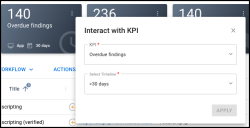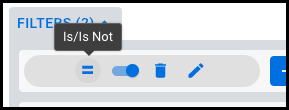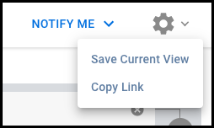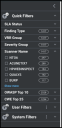List View v2 Changes
Summary: A high-level overview of v2 list view features.
Updated List Views
-
Hosts
-
Applications
-
Host Findings
-
Application Findings
-
Groups
-
Assessments
-
Networks
Key Features
The new list views an updated look and feel and offer many new features. If you use the Vulnerability KB, you will be familiar with the new list view format. This section describes new features available on v2 list views and changes to previously available features.
-
Addition of Customizable KPI Bar: KPIs include threat, ingestion, and SLA metrics as well as other important metrics such as the number of findings assigned to the logged-in user. New list views can show up to 5 KPIs at a time.

Click the 3-dot menu to see available configurations for the KPI or to switch between KPIs. -
Enhanced Filtering Capabilities: Build an OR filter expression with up to three branches. Filters in each branch are AND expressions. The filter bar also allows you to save your own filter combinations for later.
The new filter bar resides at the top of the page. You can close the filter bar at any time to save space.
Each individual filter has new controls that let you invert the filter, disable it, delete it, or edit it.
- OR Filter Compatibility: Users can add OR filter expressions to user widgets and playbooks.
-
Deep Linking: Create a deep link that you can share with others. When others uses the link, they will see the same currently applied filters.
- Enhanced Sorting Capabilities: Previously, the list views either let you select a single sort column or pick from a set of pre-configured multisort options. Now you can choose to sort the list view by up to any 3 sortable columns. To add an additional sort, press the Control key on your keyboard and click the column. (On Mac keyboards, use the Command key.)
Quick Filters: Browse common industry- and risk-related filter categories on the left. Quick filters show the top terms for each category and the total count of results for each filter. Note that currently applied filters have no impact on these counts.
This section replaces the menu for applying filters, which has moved to the top of the page. User filters and System filters sit beneath Quick filters.
-
New column and row settings. For more information on how to modify columns and rows on a list view, visit the article on v2 list view column and row settings.
- Collapsible Components: You can collapse the Quick Filters, filter bar, KPI bar, and Detail pane.
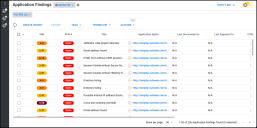
Other Changes
Users can configure the list views to show up to 100 records per page. This setting has also moved to the bottom right of the page.
Legacy List Views
- Scanners
- Patches
- Tags