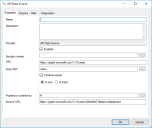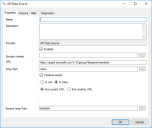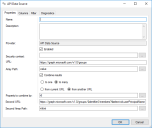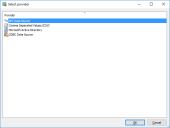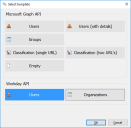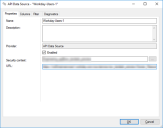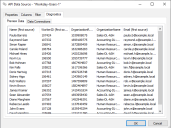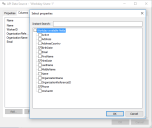Configure API Data Sources
Use API Data Source to synchronize data from an API Data Source (for example, cloud-based sources). Templates are available for Microsoft Graph API (5 templates) and Workday API (2 templates).
Prerequisites
Microsoft Graph API
- Access to your Azure Active Directory
- A Registered app with permission to Read directory data on the Microsoft Graph API
For more information on how to configure a registered app, please refer to Microsoft Azure documentation.
Workday API
- Access to your Workday instance
Templates
Templates are available.
- For the Microsoft Graph API, some fields are pre-filled (for example URL and Array Path, see below).
- For the Workday API, a default set of columns to be returned is pre-filled for each template.
Properties tab
Specific Information for Microsoft Graph API
| Field | Explanation and Tips |
|---|---|
| Security context | Specify the credentials to communicate with the API. For the Microsoft Graph API, the fields map as follows:
In Building Blocks of Data Sources, credentials of the Security context fields are not included. You have to set these credentials again after you import the Building Block. |
| Array Path | Specify the path to the array of data for the resource you want to access. |
|
Combine Results |
Select this option to combine data from two resources. Additional choices are:
|
|
Property to combine by* |
Specify the property that can be used to match data from the two resources (URL and Second URL). |
|
Second URL* |
Specify the URL to the second resource you want to access. |
|
Second Array Path* |
Specify the path to the array of data for the resource you want to access using the second URL. |
* Availability of these fields depends on your configuration of Combine results.
Specific Information for Workday API
| Field | Explanation and Tips |
|---|---|
| Security context | Specify the credentials to communicate with the API. For the Workday API, you only need to provide the appropriate user name (in “user@tenant” format) and password. |
| URL |
Specify the URL to the resource you want to access. In this case, you need provide the WSDL (Web Services Description Language) URL of the Workday Human Resources web service. To find the WSDL URL, you need to access your Workday instance and locate the service. |
|
Workday Users Connector Configuration |
Configure your Workday Users Data Source, using from the provided template.
|
Columns tab
Configure the columns that should be returned by the Data Source.
Clicking on the Add button will allow you to select and display additional columns.
After the Data Source has been configured successfully, you can now set up a People Data Connection. See Configure people data connections.
Filter tab
Optionally, filter out irrelevant data from the Data Source.
Using filters can have a significant impact on the performance of retrieving data from the Data Source. In these cases, consider including filter parameters in the URL field (on the Properties tab) instead.
For more information about using filters and other query parameters, see:
Diagnostics tab
- The Preview Data tab shows a preview of the data.
- The Data Connections tab shows which data connections currently use the Data Source.