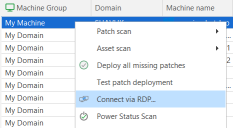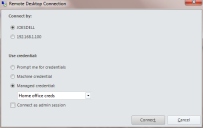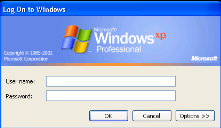How to Initiate a Remote Desktop Connection
A Remote Desktop connection can be initiated from either Machine View or Scan View by using the right-click menu.
- Select the desired target machine.
- Right-click the machine and then select Connect via RDP.
- Use the Remote Desktop Connection dialog to specify how you will make the connection.
|
Field |
Description |
|---|---|
|
Connect by |
You can make the connection using either the machine name or the IP address. Both options should work equally well. If your scan information is old and you cannot depend on the IP address you may want to use the host name. If your organization is experiencing DNS issues and cannot properly resolve the host name you should use the IP address. |
|
Use credential |
You must specify which credential to use when making the RDP connection.
If the credential you choose does not work and you are unexpectedly prompted for credentials, check to see if the user name contains .\Administrator. Some newer operating systems translate this term to consolemachinename\Administratorand the credentials will be rejected. The solution is to use Administrator rather than .\Administrator. |
|
Connect as admin session |
If enabled, specifies that the remote connection will be made to the "session 0" session of the server (the target machine). Session 0 is required to perform certain administrative tasks on some Windows operating systems. |
|
Connect |
To initiate the RDP connection, click Connect. |
|
Cancel |
To cancel without making the connection, click Cancel. |