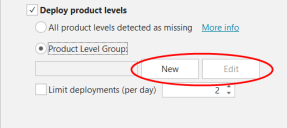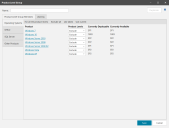Creating and Editing a Product Level Group
To create a new product level group or edit an existing product level group:
- From within an agent Windows Patch Task, enable Deploy product levels.
- Enable Product Level Group and then click either New or Edit.
Another option for creating a new product level group is to select New > Windows Patch > Product Level Group from the main menu. Another option for editing an existing product level group is to double-click the group from within the Product Level Groups list. You can also use this list to copy or delete a product level group.
This will display the Product Level Group dialog.
Be careful when editing an existing product level group. Any modifications you make will affect any Windows Patch Task that references the product level group. Also, if you edit and save a product level group that is currently being used by an agent policy, the agents using that policy will be updated the next time they check in with the console.
|
Field |
Description |
|---|---|
|
Name |
Type a name that you would like to assign to this product level group. |
|
Duplicate |
Makes a duplicate copy of the product level group. Type a new name for the group and then click OK. |
|
|
Displays Help information about this dialog. |
|
Product Level Group Members |
This tab enables you to add product levels to this group. The available product levels are separated into four product categories that are represented by the tabs shown along the left side of the dialog. For each product category you can:
You can also manually set the product level value for each individual product. |
|
Used By tab |
This tab shows you the agent policies that are currently using this product level group. This is important to know if you are considering modifying the group, as it tells you what other areas of the program are affected. |
IMPORTANT! If a new product becomes available, the product will be added to the appropriate product category the next time the Security Controls XML files are refreshed. Keep in mind that the default level value for any new product will be Exclude all. If you want the new product's level to be included in the group you must revisit the product level group and update the product level setting.