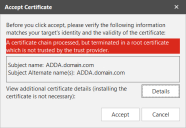Adding, Editing, or Removing vCenter Servers and ESXi Hypervisors
Adding vCenter Servers and ESXi Hypervisors
To add a vCenter Server or an ESXi hypervisor to Security Controls:
- From the main menu select Import > Add vCenter Server/ESXi Hypervisor.
- Specify the server, port, and credential information.
- Click Add.
The item is added to the Virtual Inventory list. It is also automatically added to the Hosted Virtual Machines tab of your existing and future machine groups.
| Field | Description |
|---|---|
|
Server |
Type the full path name or IP address of the vCenter Server or ESXi hypervisor that you want to add to Security Controls. |
|
Port |
The port number used when making a connection to the vCenter Server or ESXi hypervisor. The default value is 443. |
|
vCenter Server / ESXi Hypervisor credential |
Select a credential that has access to the vCenter Server or ESXi hypervisor, or click New to define a new credential. For more information, see Defining Credentials. |
|
Add |
After you have specified all necessary information, click Add. If you have not previously connected to this virtual server, a prompt is displayed asking you to verify the server's certificate. If the server's certificate is trusted by the operating system, this prompt will not be displayed. To review the certificate information, click Details. If you are satisfied that you are connecting to the correct virtual server, click Accept. The server's certificate thumbprint will be stored and you will not have to repeat this verification process the next time you initiate a connection to this server. After a connection is made, if the item is an unmanaged ESXi hypervisor, the program will add the hypervisor and all virtual machines hosted on the hypervisor to the Virtual Inventory list. If the item is a vCenter Server, the program will search for all ESXi hypervisors being managed by the vCenter Server and it will add the vCenter Server, the hypervisors, and the hosted VMs to the Virtual Inventory list. |
Viewing, Editing, or Removing vCenter Servers and ESXi Hypervisors
In the Virtual Inventory list, use the right-click menu to view, edit, or remove a vCenter Server or an ESXi hypervisor.
You cannot use the right-click menu to edit or remove individual ESXi hypervisors that are being managed by a vCenter Server. These two right-click menu items apply to vCenter Servers and to hypervisors that are NOT being managed by a vCenter Server (the hypervisors contained in the ESXi Hypervisors list).