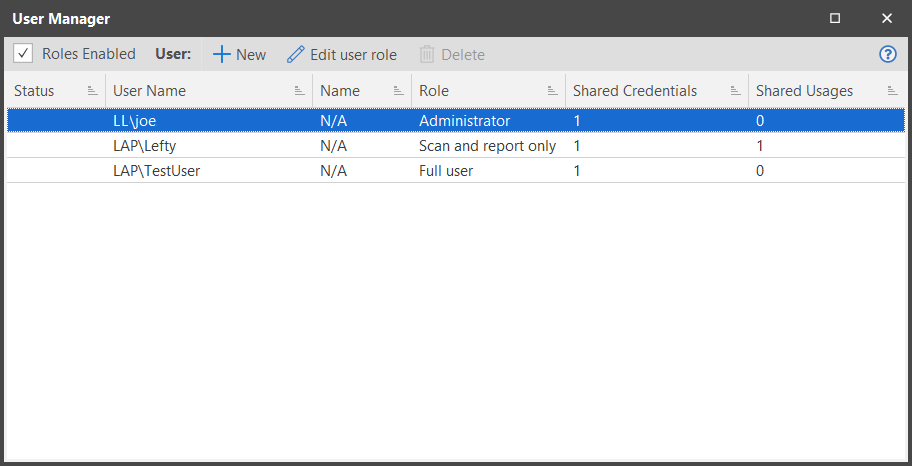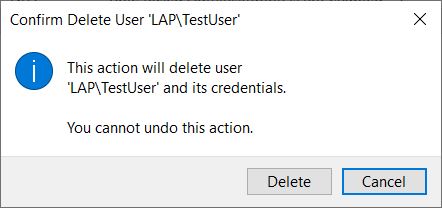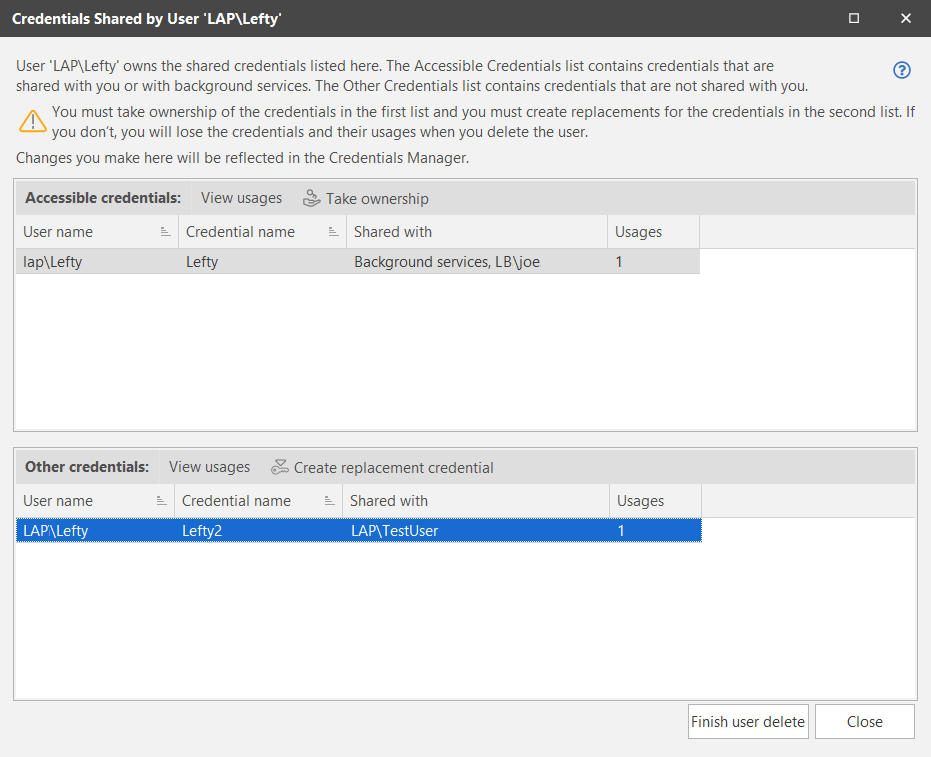Deleting a User
You can delete any user who should no longer have access to Security Controls. For example, you will want to delete an administrator who has been assigned to a different project or who has left your organization.
Deleting a user will also affect your console's shared credentials if the user's credentials are being shared with other users.
- Select Manage > Users.
The User Manager dialog is displayed. - Select the desired user and then click Delete.
The confirmation dialog is displayed. - (Conditional) If the user who is being deleted is sharing credentials and those credentials are being used by one or more users or by background services, the Credentials Shared by dialog is displayed. Use this dialog to clean up all shared credential associations before you delete the user. This process preserves the credential usages for all valid users.
If the Credentials Shared by dialog is displayed rather than the confirmation dialog, see Step 3.
Deleting a user will remove the unique user certificate and associated private key that enabled the user to access Security Controls.
Accessible credentials
If the user who is being deleted is sharing credentials with you or with background services, you must take ownership of those credentials before deleting the user. Do this by selecting the credentials and then clicking Take ownership. You can use the Credentials Manager later to view and verify the changes.
Other credentials
If the user who is being deleted is sharing credentials with other users or background services but not with you, you must create a replacement credential before deleting the user. Do this by selecting the credential and then clicking Create replacement credential. You can use the Credentials Manager later to view and verify the changes. It will show that you are the owner of the new credentials and that the credentials are shared with the same users and/or services as the original credentials.
After all shared credential issues have been resolved, click Finish user delete and confirm the action on the confirmation dialog.
Important! If one or more shared credential issues remain when you click Finish user delete, the confirmation dialog will be displayed. Clicking Delete to confirm the action will not only delete the user, it will also permanently delete any remaining shared credentials that are owned by the user and those credentials will be lost.
If you want to leave this dialog without deleting the user, click Close.