Patch Scanning Overview
Security Controls allows you to perform a patch scan via a few simple mouse clicks. From one management console you can initiate a patch scan of a single machine or of many machines.
Scans Are Performed As Background Tasks
All patch scans are performed as background tasks using the services of the Operations Monitor. This means you can initiate a scan and then move on to other concurrent work within Security Controls without having to wait for the scan to complete. This also means you can have multiple patch scans active at the same time.
Scanning Considerations
- Is there a practical limit to the number of scans you can have active at the same time?
- Is there a problem if the same machine is included in two or more concurrent scans?
- If I minimize the Operation Monitor window, how will I know when the scan is complete?
- Will I still be able to immediately view scan results?
Yes. It is dependent on the CPU and memory size of the console machine. It is also dependent on the number of other tasks currently active (for example, other patch downloads, patch deployments, etc.). While there is no exact answer, you'll know you've reached a practical limit if Security Controls starts responding slowly.
No. Multiple scanning tasks can be performed on a target machine at the same time.
A notification dialog box is displayed in the lower-right corner whenever a scan completes. The dialog box will be displayed for several seconds before slowly fading away. You can pin the dialog box in place by clicking the pin icon.
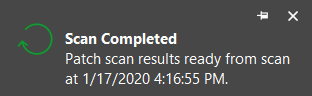
Yes. You can either click the View results link within the Operations Monitor or you can select the scan from within the Today's Items list of the Patch Results pane.