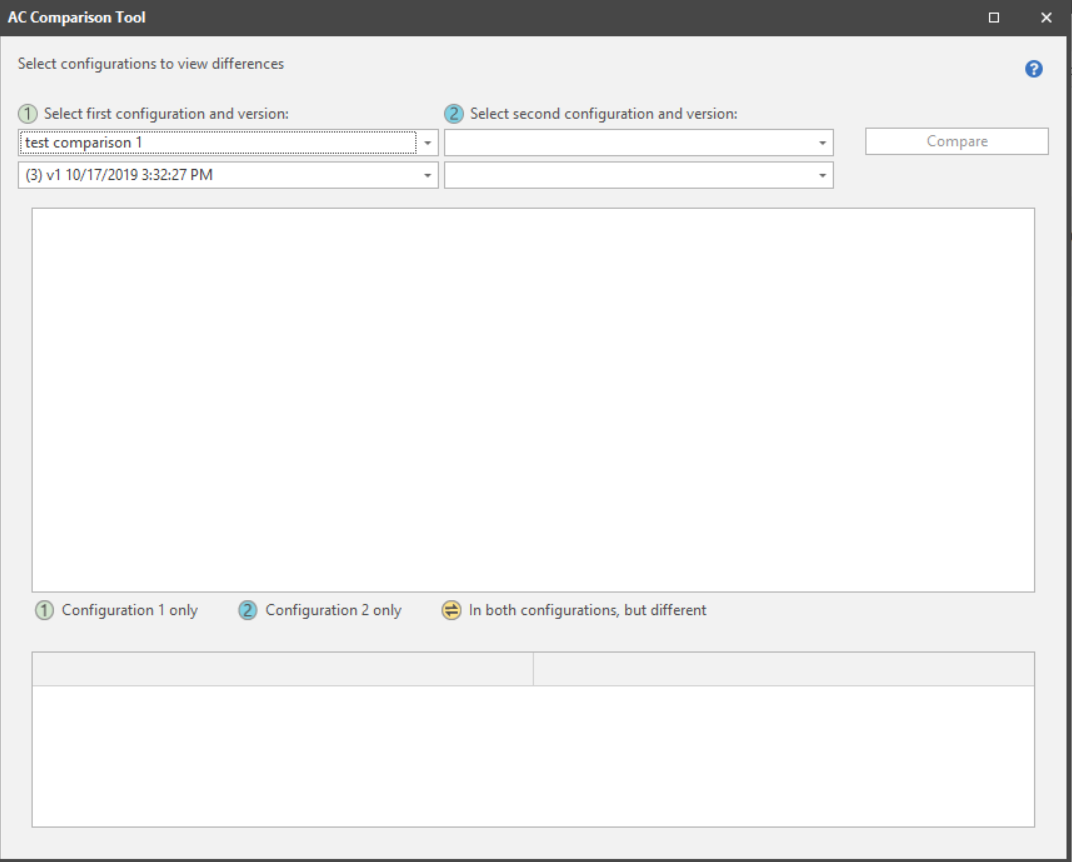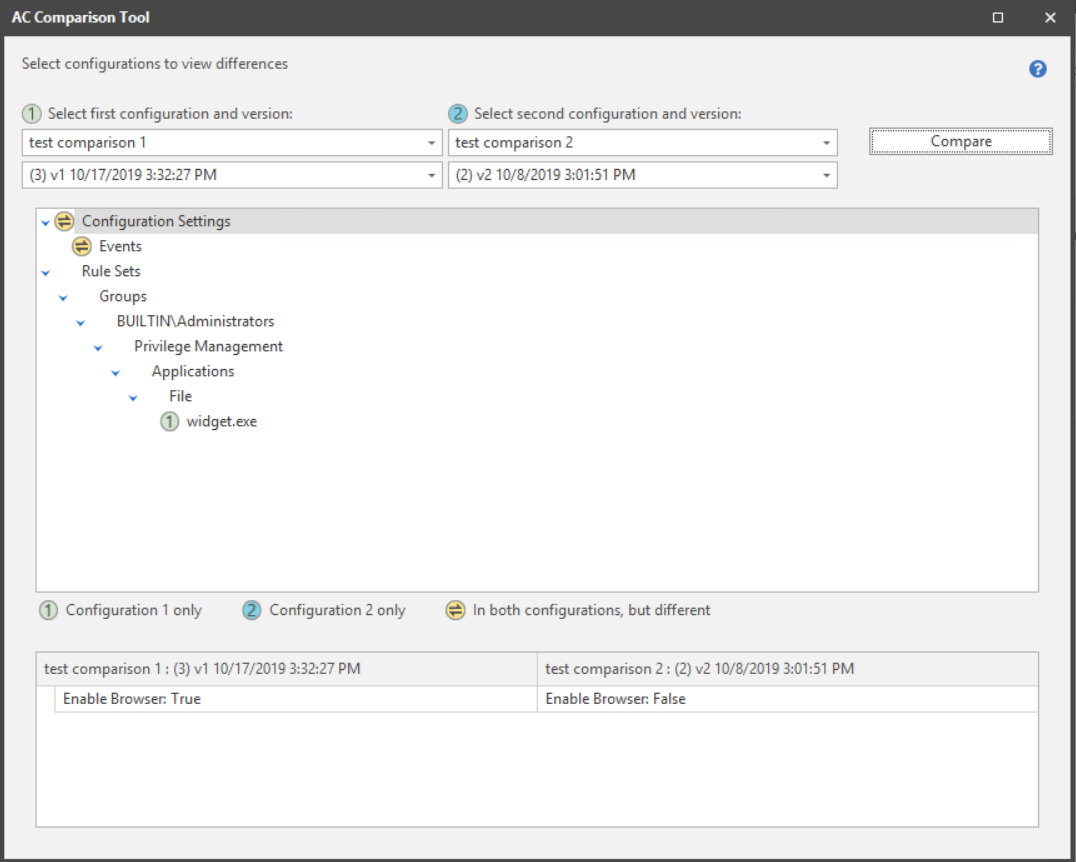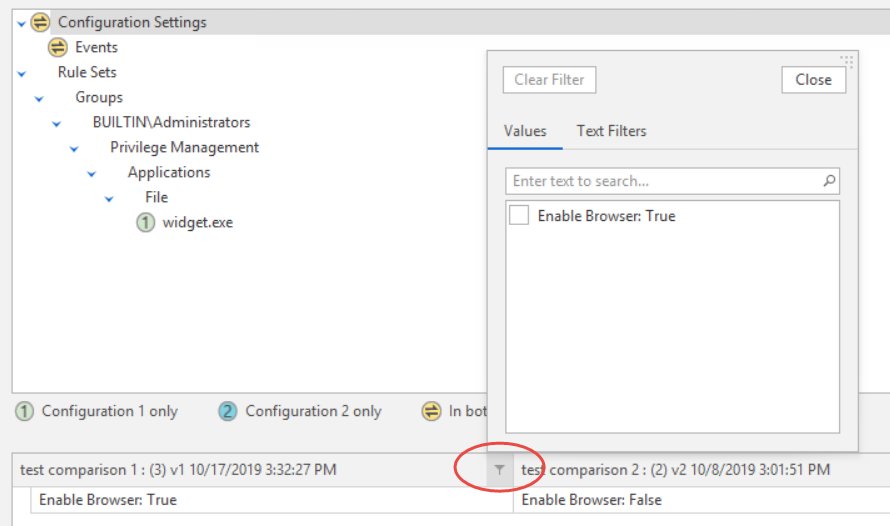Configuration Comparison Tool
The configuration comparison tool can be used to quickly compare two different configurations or two different versions of the same configuration.
The tool can be accessed by:
- Select the Tools menu > AC Configuration Comparison
- From the AC Configuration view select a configuration right-click > Compare
- From the Manage Versions dialog select a version right-click > Compare
- Select the first configuration version - If you opened the comparison tool directly from the Tools menu, you must select the first configuration version from the drop-down lists. If you opened the tool from a right-click on a specific configuration, or from the Manage Versions dialog, the applicable configuration version will be pre-populated in the first configuration field.
- Select the second configuration and version from the drop-down lists.
- Select Compare to run the comparison.
Any differences in the configurations display in the main body of the dialog.
The following code is used to indicate whether the highlighted setting has been found in the first configuration (1), the second configuration (2), or in both configurations but with differing values:
Click on any of the coded configuration nodes to display further details on the specific settings differences in the lower panel on the dialog.
In the detailed panel you can select to filter the Configuration 1 and Configuration 2 results either by Value or Text, this is useful when dealing with large configurations and you are only interested in a setting relating to a specific part of the configuration.