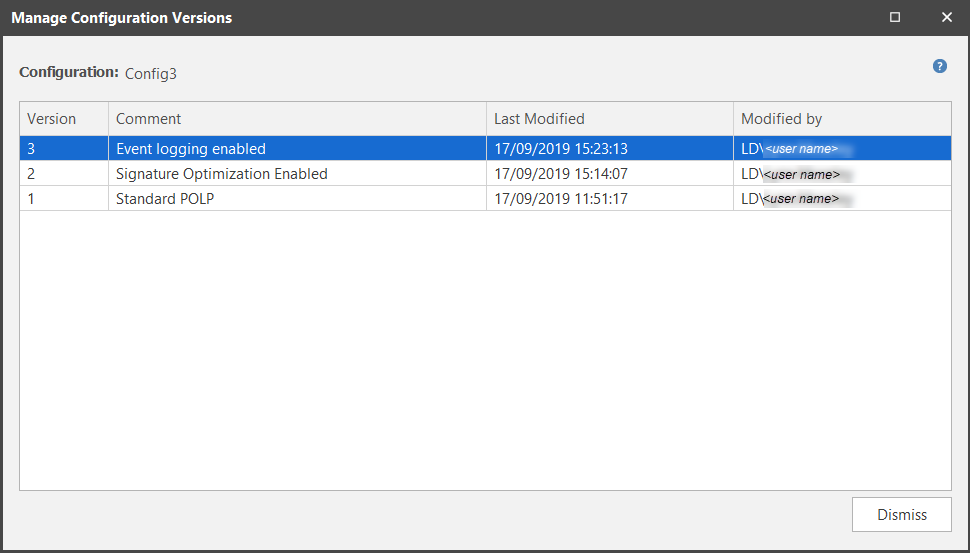Manage AC Configurations
Application Control configurations contain the rule settings used by an agent policy to determine what actions to take on your managed endpoints. An agent can use only one version of an Application Control configuration at any one time. Application Control configurations can be created and maintained within Security Controls. They can also be exported or imported as required.
To enable auditing of configuration modifications a new version of the configuration file is created whenever you save changes. This enables you to manage revisions made to configurations.
Import Configuration
To import an Ivanti Application Control configuration, select the Import menu > Application Control Configuration. The file type can be *.acconfig or *.aamp.
In the Imported Application Control Configuration dialog enter a unique name for the configuration and if required, replace the default text with a more descriptive version comment. Click OK to import the file. The file is added to your list of configurations in the navigation pane.
For further information on importing the Application Control configuration please see this Knowledge Article on the Ivanti Community.
Configuration Menu
From the Security Controls console, select the Application Control Configurations shortcut button from the left hand menu to display all existing Application Control configurations in the navigation pane.
Select a configuration and right-click to open the configuration menu:
| Menu Option | Description | Note |
|---|---|---|
| Edit | Opens the latest version of the selected configuration in the Application Control Editor dialog. | Applies to the latest version of the configuration only. |
| Duplicate | Saves the latest version of the configuration as a new file. Enter a unique configuration name and a descriptive version comment (or accept the default comment supplied). |
Applies to the latest version of the configuration only. |
| Delete |
Deletes all versions of a configuration. |
Applies to all versions of the configuration. |
| Rename | Prompts you to enter a unique name for the selected configuration file. | Applies to all versions of the configuration. |
| Manage Versions |
Opens the Manage Configuration Versions dialog where all versions of your file are listed. See Configuration Versions below. Version comments, the modification date and the user who made the changes are displayed. |
From this dialog you can view previous versions of configurations. |
| Compare | Opens the AC Configuration Comparison Tool where you can compare two versions of a configuration to see the different settings. | The configuration from which the Compare option was selected is used to populate Configuration 1 on the comparison dialog. You must then select the Configuration 2, to compare it against. |
| Export | Allows you to rename the file if required and select the location for your exported file. | Applies to the latest version of the configuration only. |
| New Application Control Configuration | Opens the Application Control Configuration Editor dialog. |
Configuration Versions
Creating different versions of your configuration each time a modification is made enables the review and auditing of changes made. It also means that previous versions of your configuration remain available and can be selected for use in the future if required.
The Manage Configurations Versions dialog lists all versions of the selected configuration file.
Select a version and right-click to open the context menu:
- Edit Comment - select to edit the existing version comment.
- Edit - select to open in the Configuration Editor.
- Export - select to open the Export dialog.
- Compare - select to open the Configuration Comparison Tool. The selected version will populate the first configuration version field, you then need to select the second configuration version to compare it against.
- Delete - deletes the selected configuration version(s). A confirmation message displays for you to confirm deletion. If the selected configuration version(s) is in use by an agent policy a warning message displays identifying which agent uses this configuration and deletion is prevented. You must first go to the agent policy and remove the assigned configuration before re-attempting the deletion.
To compare two versions of the same configuration, select both versions and right-click > Compare. The Comparison Tool dialog opens, the oldest version populates the first configuration version field and the latest populates the second.
Alternatively, double-click a version to open it in the Application Control Configuration Editor.