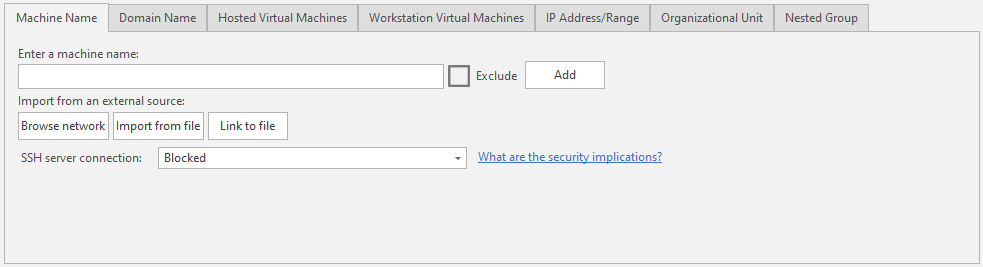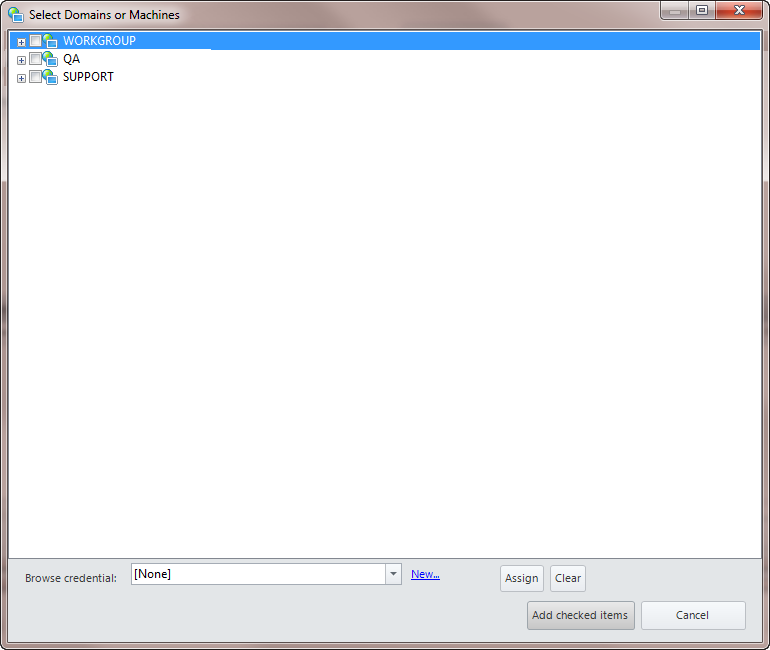Adding Machines by Name to a Machine Group
One of the ways that a machine can be added to a machine group is by machine name. Like most other tasks in Security Controls, there are many ways that you can add a machine name to a machine group.
Adding an Individual Machine Name
The easiest way to add a machine to a machine group is as follows:
- Access the machine group.
- Select the Machine Name tab.
- Type the name of the machine in the Enter a machine name box.
You can specify either the individual machine name or the fully qualified domain name. - Choose whether you will allow SSH server connections to this machine.
The SSH protocol may be used when the console initiates a connection with the specified machine. The primary use cases are when a power status scan or a push installation of an agent are initiated from the console to a Linux machine. Security Controls does not currently support the use of SSH server authentication, so unless you are certain that the specified machine is trusted and safe, you should choose to block SSH server connections. For more detailed information, see the SSH Authentication topic. - Click Add.
If you want to specifically exclude a machine, enable the Exclude check box before you click Add. The machine will be added to the machine list but will not be included in any scans. See Excluding Certain Machines for more information.
Importing Machine Names From an External Source
You can also add machines by using the following buttons to import machine names from an external source.
|
Button |
Description |
|---|---|
|
Browse network |
This button opens a separate dialog that lists the contents of your Microsoft network. Locate the machines you would like to add to the custom group, place a check mark in the check boxes, and then click Select. If you need to supply credentials in order to enumerate one or more nodes, in the Browse credential box at the bottom of the dialog select the appropriate credential and then click Assign. If you need to define a new credential, see Defining Credentials. |
|
You can import a list of machines from a previously created text file. The text file can be created manually or it can be created using any network-based tool available to you. Each machine name in the text file must be separated by either a carriage return or a comma. |
|
|
Link to file |
Machine names can also be dynamically linked to a text file rather than imported. Linking a file to a machine group is different than importing its contents. Importing contents is a one-time operation after which the information from the file becomes a part of the machine group. When you link a file to a machine group, any changes that you make to the file are automatically reflected in the next scan. See Linking Files to Machine Groups for more information. |
When machines are added or imported by name, the new entries are displayed within the bottom section of the machine group pane.
TIP: The recommended best practice is to always supply credentials for the machines in the machine group. See Supplying Credentials for more details.