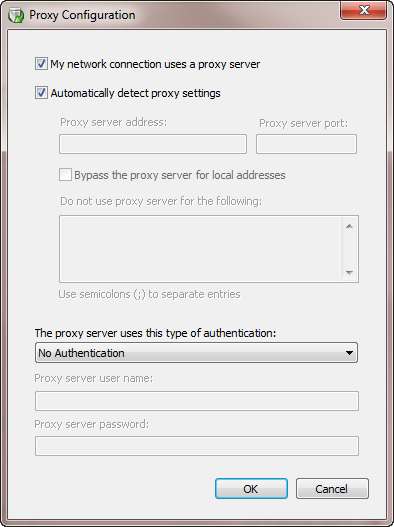Configuring Proxy Server Settings for Security Controls Agent
When you click the Configure Proxy button on
|
Field |
Description |
|---|---|
|
My network connection uses a proxy server |
If you are required to enter a user name and password each time you launch your browser and access the Internet, it typically means you are using a proxy server and you should enable this check box. If you do not use a proxy server, clear this check box and then click OK (you can ignore the rest of this dialog). |
|
Automatically detect proxy settings |
If you want the program to automatically determine the proxy settings by using the Web Proxy Auto Discovery protocol, enable this check box. In this case you can skip the Proxy server address and the Proxy server port options. |
|
Proxy server address |
Type the IP address of your proxy server. |
|
Proxy server port |
Type the port number used when accessing your proxy server. |
|
Bypass the proxy server for local addresses |
If enabled, this specifies that the proxy server should not be used when the agent connects to a device on the local network. |
|
Do not use proxy server for the following |
You can specify one or more IP addresses that do not use the proxy server. If you specify multiple exception entries they must be separated by semicolons. |
|
The proxy server uses this type of authentication |
The options are:
|
|
Proxy server user name |
Type the user name to use when authenticating to the proxy server. After the registration process is complete and the agent has a policy, the agent will use the proxy credentials specified in the agent policy rather than the user name and password you specify here. |
|
Proxy server password |
Type the password to use when authenticating to the proxy server.
|