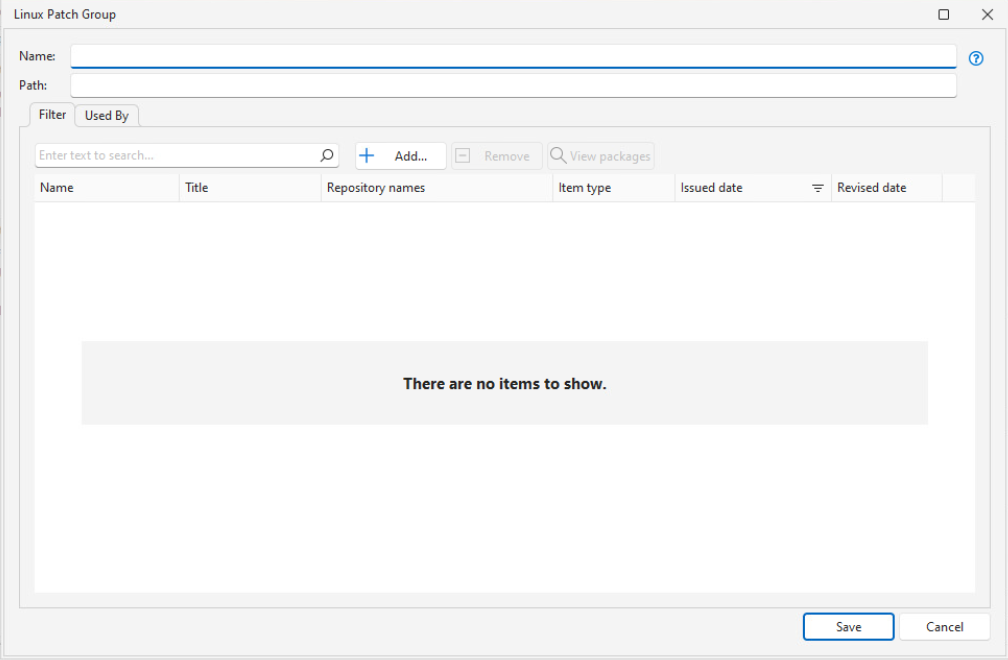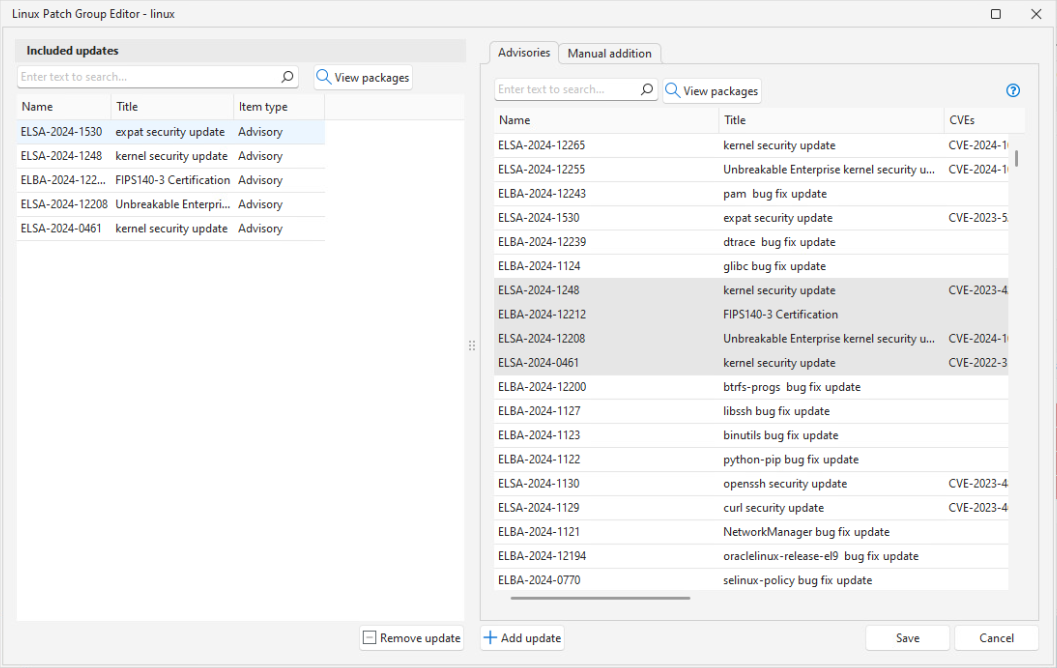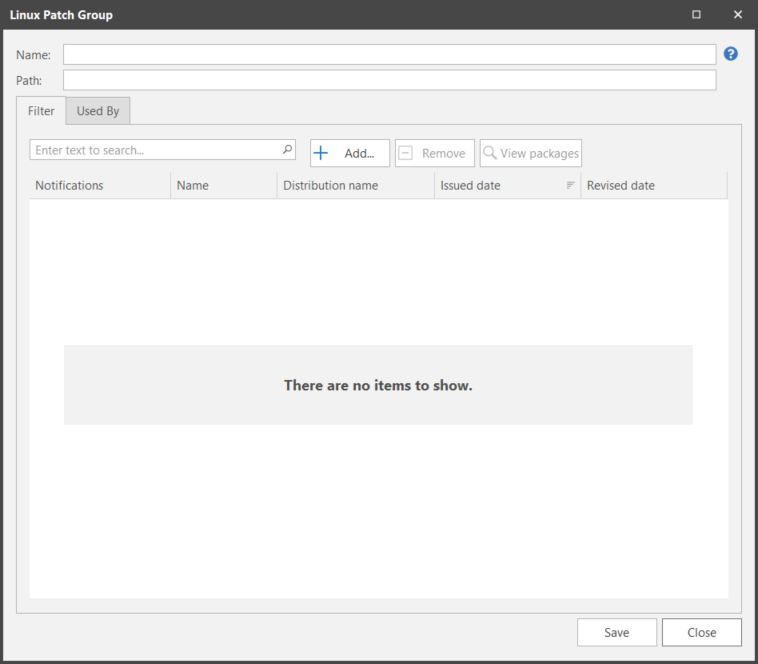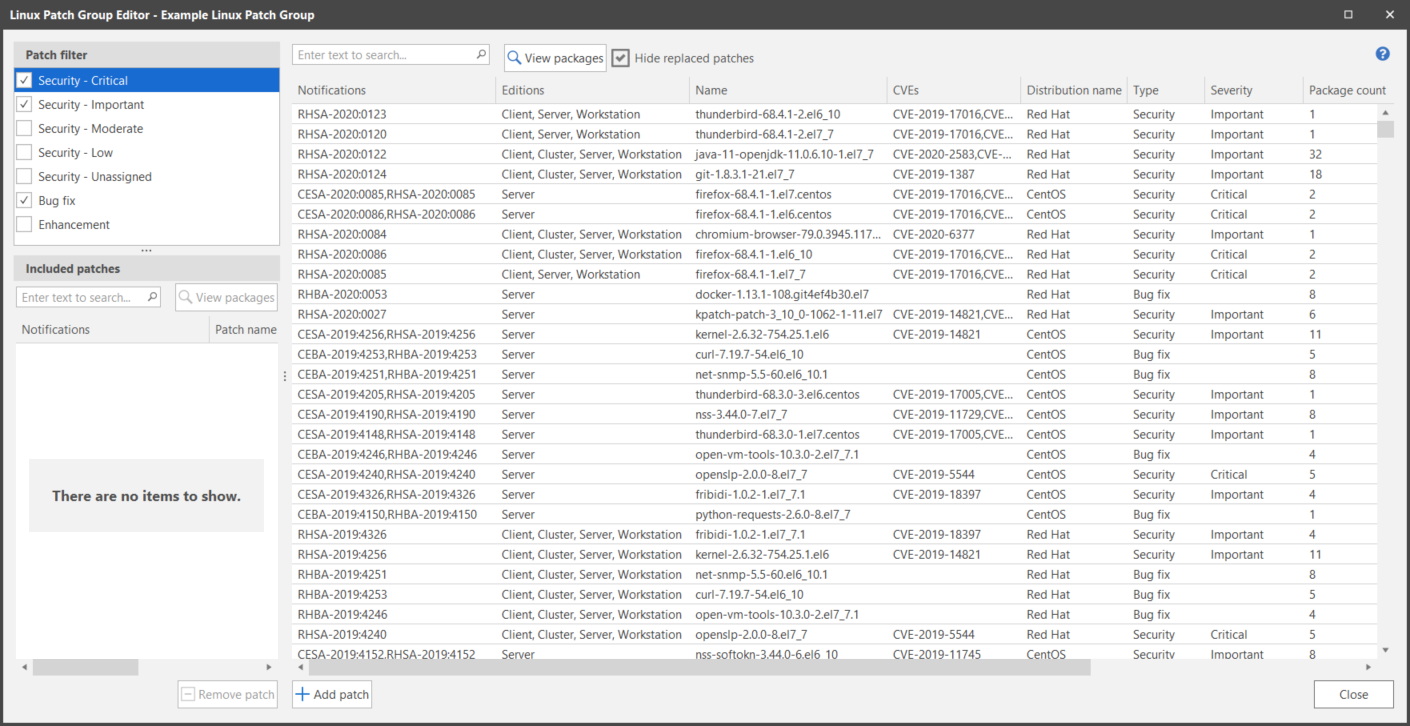Creating and Editing a Linux Patch Group
Security Controls provides the ability to use a patch group to scan for (content-based only) or deploy a particular set of updates. There are multiple ways to create or edit Linux patch groups for both contentless patching and content-based patching:
- To create a new patch group:
- Click New > Linux Patch > Patch Group
- In the Linux Patch Groups list in the navigation pane, right-click and select New Linux Patch Group
- To edit an existing group, in the Linux Patch Groups list under Linux Patching in the navigation pane, double-click the patch group name.
Be careful when editing an existing patch group. Any modifications you make will affect any Linux scan or deployment configuration that references the patch group. Also, if you edit and save a patch group that is currently being used by an agent policy, the agents using that policy will be updated the next time they check in with the console.
| Field | Descriptions |
|---|---|
|
Name |
The name that you wish to assign to this patch group. |
|
Path |
This box is used to specify the folder path that this patch group will reside in within the Linux Patch Groups list in navigation pane. If you do not specify a path, the patch group will reside at the root level of the list. For more details, see Organizing Linux Patch Groups and Configurations. |
|
Filter tab |
The Filter tab lists the contents of the patch group, providing filters and a search control to help you to find details about specific items in the group. There are three different actions you can perform on this tab: Add, Remove and View packages.
The pane on the left of the dialog shows the updates that have been added to the patch group. The pane on the right enables you to select updates to add to the patch group: To add advisories from the Advisories tab or packages from the Packages tab: Use the search box to locate specific items in the grid. To add advisories or packages from the Manual addition tab:
You can combine updates for different distributions in the same group. You may choose to create separate patch groups for the different distributions, and if you do, you should use the Path box to organize the groups. The packages listed in the Package view for a specific advisory may differ depending on the context of which machine you viewed it from. For more information, see Viewing Details of Linux Packages. |
|
Used By tab |
This tab shows you the agent policies that are currently using this patch group. This is important to know if you are considering modifying the patch group, as it tells you which agents are affected. |
|
How to delete a patch group |
Patch groups can be deleted from the Linux Patch Groups list using the right-click menu. |
- To create a new patch group:
- Click New > Linux Patch (Content-Based) > Patch Group (Content-Based)
- In the Linux Patch Groups (Content-Based) list in the navigation pane, right-click and select New Linux Patch Group
- To edit an existing group, in the Linux Patch Groups list under Linux Patching (Content-Based) in the navigation pane, double-click the patch group name.
Be careful when editing an existing patch group. Any modifications you make will affect any Linux scan or deployment configuration that references the patch group. Also, if you edit and save a patch group that is currently being used by an agent policy, the agents using that policy will be updated the next time they check in with the console.
| Field | Descriptions |
|---|---|
|
Name |
The name that you wish to assign to this patch group. |
|
Path |
This box is used to specify the folder path that this patch group will reside in within the Linux Patch Groups list in navigation pane. If you do not specify a path, the patch group will reside at the root level of the list. For more details, see Organizing Linux Patch Groups and Configurations. |
|
Filter tab |
There are three different actions you can perform on this tab: Add, Remove and View packages.
Use the Patch filter pane to narrow the list of patches presented in the grid on the right. You can then use the column headers and filters to further refine the information in the grid. Finally, you can use the search box to locate specific items in the grid. To add one or more patches to the group, select them in the grid and then click Add patch. The patches will be added to the Included patches list. The program will allow you to combine CentOS and Red Hat patches in the same group. You may choose to create separate CentOS and Red Hat patch groups, and if you do, you should use the Path box to organize the groups. The packages listed in the Package view for a specific advisory may differ depending on the context of which machine you viewed it from. For more information, see Viewing Details of Linux Packages. |
|
Used By tab |
This tab shows you the agent policies that are currently using this patch group. This is important to know if you are considering modifying the patch group, as it tells you which agents are affected. |
|
How to delete a patch group |
Patch groups can be deleted from the Linux Patch Groups list using the right-click menu. |
Tips for Using the Search Tool
You can easily search for patches contained in a Linux patch group. To initiate a search you type the text you want to find and then press Enter. Only those patches matching the search criteria are displayed; all other patches are hidden.
- The Search tool works only on the information currently visible in the grid. You can right-click on the column headers to add or remove columns to be searched.
- If a filter is applied, only patches matching both the search criteria and the filter criteria are displayed.
- All partial matches are displayed.
- The search is not case sensitive.
- The use of wildcards is not allowed.
- To clear the search criteria, click the
 icon located on the right side of the search box.
icon located on the right side of the search box.