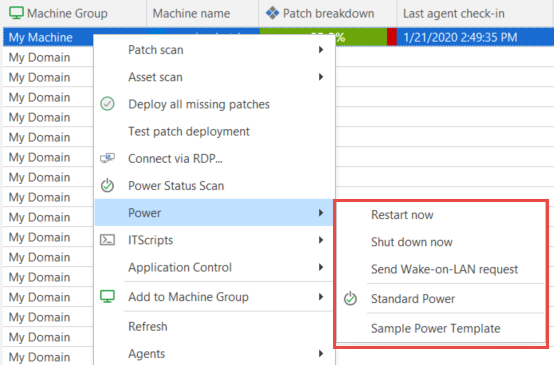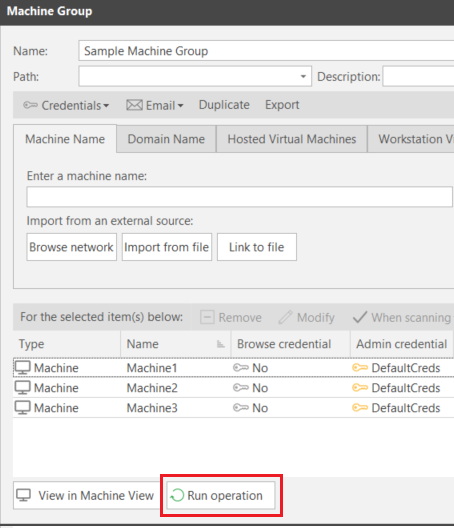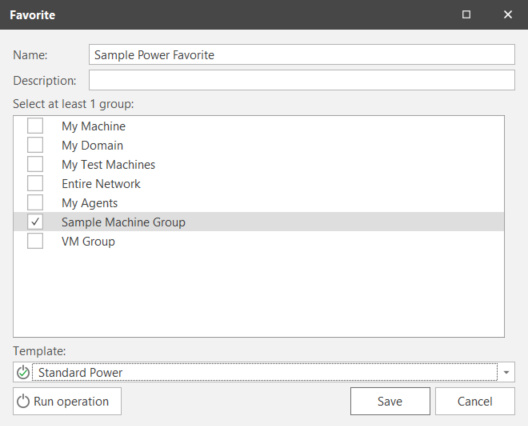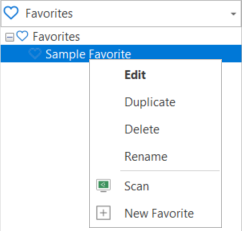How to Initiate Power Management Tasks
There are a number of power management tasks that you can perform on the machines in your organization, including:
- Restart now
- Shut down now
- Send a Wake-on-LAN request (immediate or scheduled)
- Determine the current power state by performing a power status scan
- Modify the power state using a power state template (immediate or scheduled)
Power management tasks can be initiated from several different areas of the interface.
You can use the Agentless Operation page to initiate a power task on any of the four pre-defined groups (My Machine, My Domain, My Test Machines, Entire Network) or of a custom machine group.
- Type a name for the operation you are about to perform.
At a minimum the name should indicate which machines will be affected and when the power task will be run (for example, Machine group name mm/dd/yy). You may wish to include other identifiers such as the power state template being used, if it is a regularly scheduled task or an out of band task, etc. A maximum of 100 characters can be used for the name. - Select the desired machine group.
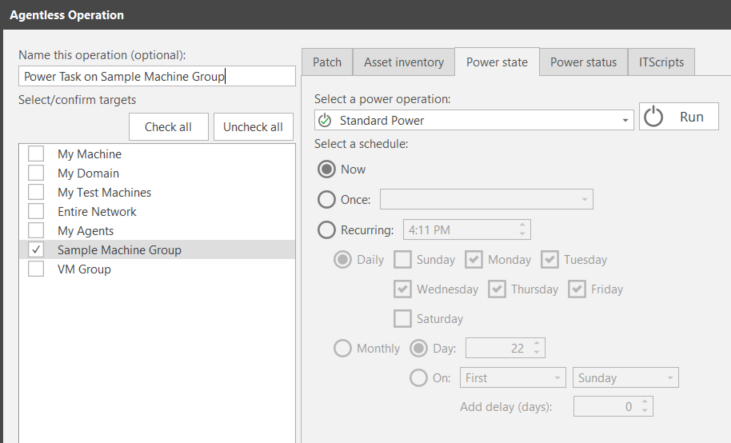
- Choose either the Power state tab or the Power status tab.
The Power state tab is used if you want to modify the power state of your machines and the Power status tab is used if you want to determine the current power state of your machines. - (Conditional) If you choose the Power state tab, select the power task you want to perform (either the Standard Power template or a custom power state template).
- Choose when you want to perform the power task (Now, Once, or Recurring).
- Click either Run/Scan now or Schedule.
- Run/Scan now: When Now is the scheduling option, the button name will be either Run (if a power template is selected) or Scan now (if Power Status Scan is selected). The power task will begin immediately on all machines in the machine group. The Operations Monitor is used to track the progress of the power task.
- Schedule: This is the button name if Once or Recurring is your scheduling option. See Scheduling Power Tasks and Monitoring a Scheduled Power Task for more details.
You can initiate a number of different power management tasks from within Machine View or Scan View by using right-click commands.
- Select one or more machines.
- Right-click the machine(s) and then select either a power management command or the desired power state template.
The first two power management commands enable you to immediately restart or shut down the selected machines. The Send Wake-on-LAN request can be sent to the selected machines immediately or it can be scheduled for a later date and time. The Status Scan command initiates a power status scan of the selected machines. Finally, a power state template can be used to put the selected machines into a particular state (powered on, in sleep mode, in hibernate mode, or powered off).
For more specifics please see the following:
- In the Machine Groups pane select the desired machine group.
- Within the machine group dialog click Run Operation.
- On the Run Operation dialog select when you want the power state or power status task to run.
- On the Run Operation dialog click either Run/Scan now or Schedule.
- Run/Scan now: When Now is the scheduling option, the button name will be either Run (if a power template is selected) or Scan now (if Power Status Scan is selected). The power task will begin immediately on all machines in the machine group. The Operations Monitor is used to track the progress of the power task.
- Schedule: This is the button name if Once or Recurring is your scheduling option. See Scheduling Power Tasks and Monitoring a Scheduled Power Task for more details.
What state the machines are left in following a restart is dependent on how the power template is configured.
You can schedule one or more machine groups for a shutdown or a restart by using a power state template.
- In the Favorites pane select the desired favorite.
- In the Favorite dialog select the desired machine group(s).
- In the Template box select the desired power state template.
- Click Run operation.
See Creating and Editing a Power State Template for information on creating your own unique power state templates.
The Run Operation dialog is displayed, enabling you to schedule the power state job to run now or at some time in the future. What state the machines are left in following a restart is dependent on how the power template is configured.
With this method the favorite must already specify the power state template to use.
Security Controls will not actually scan the machines; rather, it will launch a Run Operation dialog that enables you to schedule the power state job to run now or at some time in the future. What state the machines are left in following a restart is dependent on how the power template used by this favorite is configured.