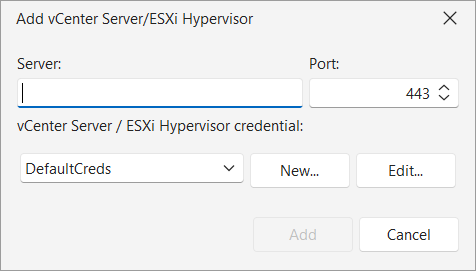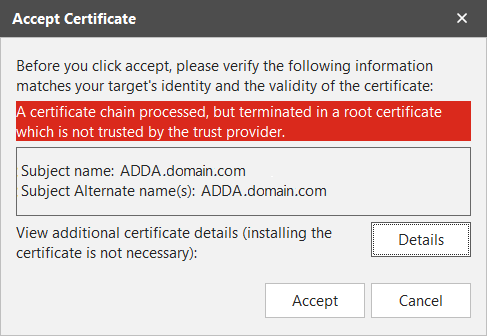Logging on to an ESX or Virtual Infrastructure Server
When you click Add or Edit on the Hosted Virtual Machines tab the Add vCenter Server/ESXi Hypervisor dialog is displayed.
|
Field |
Description |
|---|---|
|
Server |
Type the full path name or IP address of the vCenter Server or ESXi Hypervisor that you want to add to Security Controls. |
|
Port |
The port number used when making a connection to the vCenter Server or ESXi Hypervisor. The default value is 443. |
|
vCenter Server / ESXi Hypervisor credential |
Select a credential that has access to the vCenter Server or ESXi Hypervisor, or click New to define a new credential. For more information, see Defining Credentials. |
|
Add |
After you have specified all necessary information, click Add. If you have not previously connected to this virtual server, a prompt is displayed asking you to verify the server's certificate. To review the certificate information, click Details. If you are satisfied that you are connecting to the correct virtual server, click Accept. The server's certificate thumbprint will be stored and you will not have to repeat this verification process the next time you initiate a connection to this server. After a connection is made, the program will search for all ESXi Hypervisors being managed by the vCenter Server and for all virtual machines hosted on the ESXi Hypervisor(s) and use that information to populate the table. |