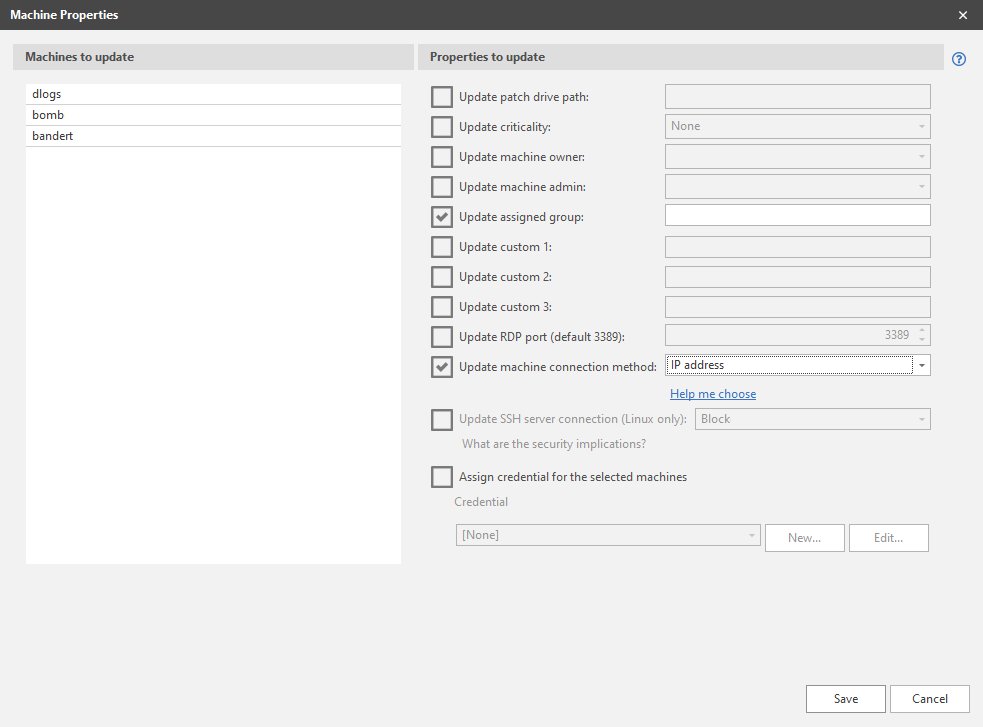Managing Multiple Machine Properties
The Machine Properties dialog is accessed from within Machine View or Scan View by right-clicking the desired machines and then selecting Machine properties. The dialog enables you to define several common properties for two or more machines. Values that you change here will overwrite corresponding values on the individual machines.
|
Field |
Description |
||||||||||
|---|---|---|---|---|---|---|---|---|---|---|---|
|
Machines to update |
Contains a list of the machines that will be affected by the properties you define. |
||||||||||
|
Patch drive path |
Enables you to specify the drive and the path to use on the target machines when patch deployment packages and tools are downloaded during a patch deployment. Do this only if you do not want to use the default location (C:\Windows\ProPatches). For example, if the C: drive on your target machines is low on space, you might specify that the patch deployment packages and tools are instead written to the D: drive. The "ProPatches" name is automatically appended to whatever path you specify. For example, if you specify "D:\ABC," the final destination for the patch deployment packages will be "D:\ABC\ProPatches." Separate subfolders will be created for the patches, the logs, etc. The use of environment variables (such as %windir%) is not supported. |
||||||||||
|
Criticality |
Enables you to specify a custom criticality level for the listed machines. This value is something you assign and use for your own purposes. For example, if you have a set of machines that are of particular importance to your company, you can assign a criticality level to the machines and then use the filtering and sorting capabilities in Machine View to quickly locate the machines and determine their status. If you assign a custom criticality level, the flag displayed in the Machine Criticality column of Machine View will change to the appropriate color.
|
||||||||||
|
Machine owner |
Defines the owner of the selected machines. If you need to define a new contact or change the email address for a contact, select Manage > Address Book. Use the Update check box to specify if you want this field to be updated when you click Save. |
||||||||||
|
Machine admin |
Defines the administrator of the selected machines. If you need to define a new contact or change the email address for a contact, select Manage > Address Book. Use the Update check box to specify if you want this field to be updated when you click Save. |
||||||||||
|
Assigned group |
The static group that the machines are assigned to within Machine View and Scan View. The group is used for organizational purposes. For example, you might sort, filter and search for a specific assigned group and then perform actions on the machines in that group. |
||||||||||
|
Custom 1, Custom 2 and Custom 3 |
Custom 1 - 3: These three fields enable you to write custom notes about properties that are unique to the listed machines. For example, you might use Custom 1 to specify the machine type (laptop, desktop, server, etc.), Custom 2 to specify the machine location (St. Paul, Dallas, Seattle, etc.), and Custom 3 to specify the department that owns the machine (HR, Accounting, IT, etc.). You can use the fields to filter or sort machines within Machine View and Scan View and when scheduling reports. Use the Update check box to specify if you want these fields to be updated when you click Save. |
||||||||||
|
RDP Port |
Defines the Remote Desktop Protocol (RDP) port to use when making a remote desktop connection with the machines. |
||||||||||
|
Machine connection method |
Specifies the method to use when connecting to your client machines. There are two options:
For more detailed information, see IP Address vs FQDN. The setting specified here will be used for scans or agent installations that are initiated from Machine View or Scan View. |
||||||||||
|
SSH server connection |
Choose whether you will allow SSH server connections to the machines. The selected machines may contain a mix of both Windows and Linux machines. Only Linux machines are affected by changes made at this level. For Windows machines, this value will always be Block. The SSH protocol may be used when the console initiates a connection with the specified machines. The primary use cases are when a power status scan or a push installation of an agent are initiated from the console to a Linux machine. Security Controls does not currently support the use of SSH server authentication, so unless you are certain that the specified machines are trusted and safe, you should choose to block SSH server connections. For more detailed information, see the SSH Authentication topic. |
||||||||||
|
Credential |
Specifies the credential used when authenticating Security Controls to the machines. The credential you supply here will override credentials specified in other areas of the program. If you select None you effectively remove the credential currently assigned to the machines. There may be several reasons for providing different credentials to machines after a scan has been performed. If you have multiple administrators in your organization and each is responsible for a different domain, they will need to set their own credentials before performing an action. Or, your organization's policy may be to separate scan (assessment) duties from deployment duties, in which case different credentials are probably required. |