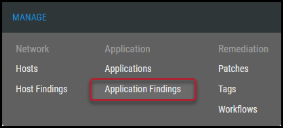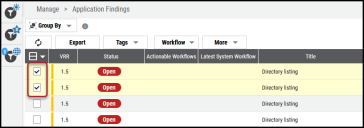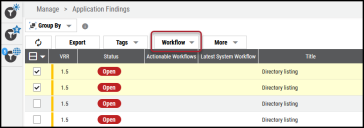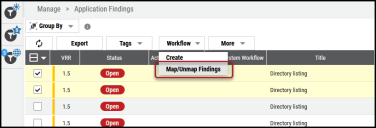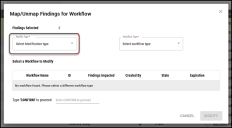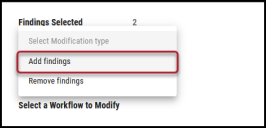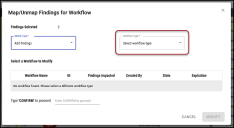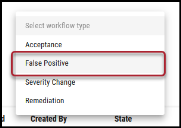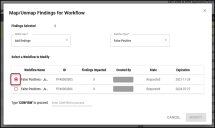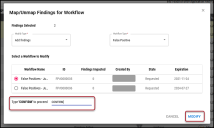Adding Findings to a Workflow
Summary: How to add findings to a workflow in Ivanti Neurons RBVM/ASPM/VULN KB.
When you create a workflow from the Workflows page, your next step is to add findings to the workflow.
To add a finding to a workflow, navigate to either the Manage > Host Findings page or the Manage > Application Findings page, depending on the finding type designated in workflow creation. We will show you how to add findings to an Application Findings false positive workflow for this example.
To add findings to a workflow, navigate to the Manage > Application Findings page.
On the Application Findings page, select the finding(s) to add to the workflow by clicking the check box in the page’s first column. You may select several vulnerabilities at a time to add to the workflow.
Click the Workflow button.
In the Workflow drop-down menu, click Map/Unmap Findings.
In the Map/Unmap Findings for Workflow window, click the Modify Type box.
Select Add Findings.
Click the Workflow Type box.
For this example, select False Positive.
In the Select a Workflow to Modify section, select the workflow to add findings to.
Type CONFIRM on the line designated below and click Modify.
The findings are now added to the designated workflow.