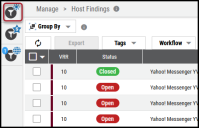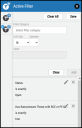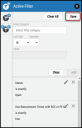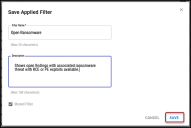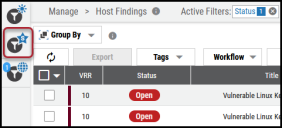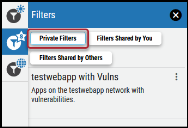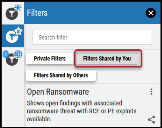Saving a Filter
Summary: How to save a filter in Ivanti Neurons.
This article only applies to v1 list views. For v2 list views, view documentation on saved views. Saved views replace saved filters.
To save an active filter on a data set, navigate to the page with the data you want to filter.
Click the Active Filter button in the upper-left corner of the page.
In the Active Filter panel, select your filter criteria. For more information about the filter fields, see Active Filters: Overview. Add the filters you want to save. For more information about adding filters, see Setting an Active Filter.
In the Active Filter panel, click the Save button.
In the Save Applied Filter window, complete the following fields.
-
Filter Name: Name of the filter. Required and limited to 25 characters.
-
Filter Description: Description of the filter. Not required.
-
Shared Filter: Click the checkbox to automatically share this filter with other users in your Ivanti Neurons client.
Once you complete the required fields, click the Save button.
To view your saved filter, click the Saved/Shared Filter button.
If you did not share your filter, click the Private Filters button to view your new filter.
If you shared your filter, click the Filters Shared by You to view your new filter.