Creating CI structures
You can create any number of different CI structure views, for example, one for UK CIs and one for US CIs.
To create a new CI structure view:
If there is not a suitable folder, you can create a new one by clicking New Folder on the Actions list.
- On the Actions list, click New View.
- On the tree, type a name for the view, then press Enter.
- On the right side of the window, in the CI Items tree, locate the CI that you want to add to a view, then drag it onto the view diagram.
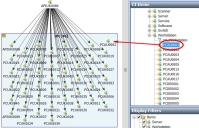
- Drag all of the required items onto the view diagram.
You can also create queries to generate a list of CIs, and then drag that query onto the diagram workspace. All of the items matching that query are then added at the same time to the diagram workspace. For more information about creating queries, see Creating queries for the CI Structure view.
- Link the required CI with the appropriate relationships, then click
 . See Linking CIs in a structure view.
. See Linking CIs in a structure view.
You can copy and paste CIs and their relationships between views. Select the relevant CIs, then on the Actions list, click Copy. Open a different view, then on the Actions list, click Paste. You cannot paste the same CIs more than once into a view.