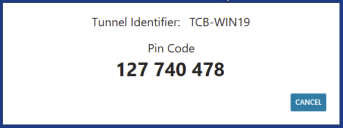Agentless remote control
Sometimes you may want to remote control a device that doesn't have any agents on it. In cases like these, you can have the user at their computer run an agentless remote control application that you send them. This application doesn't install anything on the user's computer. While this application is running, you'll be able to remote control that device.
When users run the agentless application, they'll see something like this on their screen:
You must use the Remote control help desk console to access devices running the agentless application. When you attempt to remote control the device, the remote control viewer will prompt you to enter the pin that the remote user sees.
The agentless application requires a remote control tunnel, as described in Remote control tunnel configuration. The tunnel information is embedded in the application executable that you send users, so you must configure this tunnel first.
To create an agentless remote control application
- Click Configure > Client Access, and click the Agentless Remote Control tab.
- Select the configured Remote control WS tunnel that you want to use.
- Choose a remote control setting that you want to use.
- Click Create.
- Browse for a location to save the executable, enter a File name, and click Save.
- Send the application to users needing an on-demand remote control session.