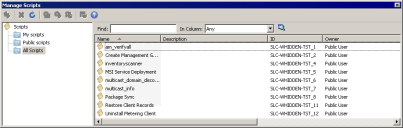Custom task scripts
Ivanti® Endpoint Manager uses scripts to execute custom tasks on devices. You can create scripts from the Manage scripts window (Tools > Distribution > Manage scripts).
The Manage scripts window divides scripts into three categories:
- My scripts: Scripts that you created.
- Public scripts: Scripts that have been marked public by a user with the Manage scripts "Edit public" right. These scripts are read-only to everyone else. Users can copy public scripts to their My scripts folder to edit them.
- All scripts: All scripts on the core server.
You can create groups under the My scripts item to further categorize your scripts. To create a new script, right-click the My scripts item or a group you've created and click the script type you want to create.
Once you've created a script, you can click Schedule on the script's shortcut menu. This launches the Scheduled tasks window (Tools > Distribution > Scheduled tasks) where you can specify devices the task should run on and when the task should run. See the next section for more information on scheduling tasks.
Due to specific capabilities supported by the Windows console, scripts created in the Windows console shouldn't be edited in the Web console.
For information on script syntax, see Processing software distribution custom scripts.
For scripts on Windows devices, you may find it easier to use software distribution actions, as described in Windows package actions.
Using the default scripts
Endpoint Manager ships with a default set of scripts that are listed below. You can use them to help you complete some Endpoint Manager tasks. These scripts are available under the All scripts tree in the Manage scripts window (Tools > Distribution > Manage scripts):
- am_verifyall: Verifies all packages installed via policies on clients.
- Create Management Gateway client certificate: Creates a security certificate so a device can use a Management Gateway.
- Data Analytics - Import and delete users: Runs a Data Translation Services rule to archive the devices of specified users into Asset Control while deleting the devices from the Endpoint Manager database.
- Disable Windows write filter: Disables the Windows write filter; initiates a reboot on the client.
- Enable Windows enhanced write filter: Enables the Windows enhanced write filter; initiates a reboot on the client.
- Enable Windows file-based write filter: Enables the Windows file-based write filter; initiates a reboot on the client.
- inventoryscanner: Runs the inventory scanner on the selected devices.
- MSI service deployment: Deploys the MSI service required for a legacy PXE representative.
- multicast_domain_discovery: Does a Targeted Multicast domain representative discovery.
- multicast_info: Runs a troubleshooting script that shows what information the Scheduled Tasks window will pass to Targeted Multicast, including target device IP addresses and subnet information. Creates a file named c:\mcinfo.txt.
- Package sync: Runs a policy check to see if any new policies need to be applied or made available.
- Restore client records: Runs the inventory scanner on selected devices, but the scanner reports to the core the device was configured from. If you have to reset the database, this task helps you add devices back to the proper core database in a multi-core environment.
- Uninstall metering client: Removes the software metering agent on target devices. This agent was used in Endpoint Manager prior to version 8.