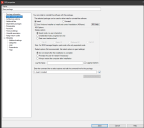Using MSI distribution packages
Endpoint Manager supports MSI installation with full status reporting and MSI package recognition. The MSI distribution package type is the Endpoint Manager preferred method of software distribution. Understanding the MSI parameters will help you set up MSI packages.
Using MSI command-line parameters with software distribution
When installing an MSI distribution package, Endpoint Manager leverages the MSI API calls. MSI installations use two different types of command-line parameters:
- Option parameters
- Property reference parameters
Option parameters
Option parameters are the switches that are used by the Microsoft installation tool, Msiexec.exe. For example, the /q switch is a common switch for Msiexec that silences an unattended installation.
In the Distribution package-properties dialog box, you can enter MSI option parameters in the Install/Uninstall options page's Command line field. Click the checkmark button next to the field to validate the command line. More information on Msiexec options can be found at: https://support.microsoft.com/en-us/kb/227091.
Property reference parameters
Property references, also known as public properties, are specific to the MSI file. The parameters are passed to the MSI installation APIs directly. They can be used in the Command line field of an MSI distribution package’s Install/Uninstall options.
The syntax of property references is PROPERTY=VALUE. A common property reference is the Transforms property. This is the property that calls up a .mst (transform) file. More information on property reference parameters can be found at: https://support.microsoft.com/en-us/kb/230781.
The information on an application’s public properties can be obtained from the software installation documentation, the application's official Web site, or by contacting the software vendor directly.
Running an MSI silently
In Endpoint Manager, running an MSI silently is automatically handled under the Install/Uninstall options for a distribution package. To run an MSI silently, go to the Install/Uninstall options page for the desired distribution package and click Quiet mode, no user interaction.
Automating an MSI installation
For many MSI’s, silencing the MSI also automates the installation. In such cases, all you need to do to automate an MSI installation is select Quiet mode, no user interaction in the distribution package.
Sometimes a property reference is required for the installation to complete. In such cases the MSI installer will prompt for a value. During an automated installation, no such prompt will occur. The MSI installation will fail with the standard MSI error 1603, Fatal error during install. Required public properties should be assigned a value in the distribution package’s Command line field.
Using a transform file with an MSI installation
Answer files for MSI’s are called transform files and end with a .mst extension. Not all MSI installations need a transform file; however, a transform file can be used if there are too many property references that need their values changed or assigned. If supported by the application, an answer file may be created to pass in all property reference parameters. Enpoint Manager 2018.3 added a transform file generator. For more information, see MSI transform generator.
If a transform file is required but not provided during the installation, error 1603, Fatal error during install, will be the result. Often the software vendor will have the information needed or a tool to create a transform file for their specific MSI.
Handling reboots with an MSI installation
Endpoint Manager handles MSI reboots using the Agent settingspage in the scheduled task properties. Ivanti will automatically pass both the REBOOT=REALLYSUPPRESS and the /NORESTART parameters when Never reboot is selected in the delivery method.
The Always reboot option passes the /FORCESTART parameter.
Reboot only if needed allows the MSI to handle the reboot. If feedback is enabled, the user can be prompted to reboot. It is important to know that MSI's support custom actions. If a custom action initiates a reboot, Endpoint Manager can't prevent this.
MSI checklist
If a deployment involves an MSI, follow this checklist.
- I have the correct version of the installation files, including the MSI and all additional files, for a volume license deployment.
- I have the information from the software vendor on how to automate and silence the software installation and configuration, and how to handle reboots.
- I know what public property parameters I need to pass to the MSI.
- I know whether this MSI needs a transform file to install and if so I have created one.