Dealing with timeout
You may need to increase the WebService timeout value for applications waiting for a response from the Service Desk Framework, particularly if you are importing data from a slow data source (such as LDAP) or are trying to read large amounts of data from the data source.
You must adjust the WebService timeout values in each of the following files:
- Console.exe.config, found in the LANDesk\Service Desk\Console folder
- Touchpaper.Service.DataImport.SystemTray.exe.config, found in the LANDesk\Service Desk\AppServices folder
- Touchpaper.Service.DataImport.WindowsService.exe.config, found in the LANDesk\Service Desk\AppServices folder
- Touchpaper.Service.AssetManagerEngine.ScheduleSystemTray.exe.config, found in the LANDesk\Service Desk\AppServices folder
- Touchpaper.Service.AssetManagerEngine.SchedulingService.exe.config, found in the LANDesk\Service Desk\AppServices folder
You may also need to increase the WebService timeout values for other services, depending on your set up. Modify the exe.config file for these services as required.
To adjust your WebService timeout values:
- Using Notepad, open Console.exe.config, then insert the following line in the <appSettings> section:
<add key="WebServiceTimeout" value="500000" />
(Where 500000 is the time in milliseconds.) You can increase this value as necessary.
The default setting is 100000 milliseconds (100 seconds). A value of -1 will set an infinite timeout.
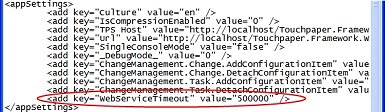
- Save your changes, then close Notepad.
- Repeat from step 1 for each of the WebService files listed above.
- Restart IIS.