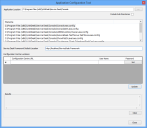Selecting the Framework instance on startup
If you have multiple instances of the Service Desk Framework set up, you can configure the Ivanti Console so that the Login screen has a drop-down list from which you can select the Service Desk Framework that you want to connect to. This functionality enables designers to select between test and live systems when they start console, for example.
You set this up for each individual instance of the Ivanti Console, so you can decide which clients have access to this functionality.
This functionality is available only for on-premise systems. It is not available for Service Desk or Asset Manager as a Service systems.
To enable Framework selection on startup:
- From C:\Program Files\LANDesk\Service Desk\Console, start Touchpaper.Tools.AppConfigUpdate.exe.
The Application Configuration Tool starts.
- In the Filename list, select the config file for the console that you want to use.
- In the Configuration Center Locations list, type the Configuration Center URL for the Configuration Center that you want to access the instances from, and the User Name for that Configuration Center.
- Alongside the URL you have just entered, click Set in the Password column.
The Set Password dialog appears. - Set the password for the user, then click OK.
The Set Password dialog closes.
You can add multiple Configuration Centers.
- Click Update.
The selected config file is updated. - Start the console associated with the config file that you have updated.
A Select Framework Instance list appears at the top of the splash screen.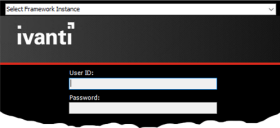
- In the Select Framework Instance list, select the required Framework, enter your login credentials, then click Sign In.
Console starts, using the selected Framework.