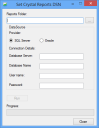Setting the Crystal Reports DSN and OLE DB provider
The Server installation of Ivanti Service Desk and Asset Manager installs a number of Crystal Reports, along with an application that enables you to set the DSN for all of your Crystal Reports and their associated sub-reports.
To set the Crystal Reports DSN:
- From the ..\Program Files\LANDesk\Service Desk\Reports folder, run CrystalReportsDSNSetter.exe.
The Set Crystal Reports DSN dialog appears.
- Browse to the folder where your reports are stored, complete the data source details, then click Run.
The DSN for all of the reports in the selected folder, and their sub-reports, is set.
Using TLS 1.2 with Crystal Reports
If you are using TLS 1.2, you need to change the OLE DB Provider for each report to use Microsoft OLE DB Driver for SQL Server. See the Choosing data sources and database fields section of the Crystal Reports help at sap.com for details of how to do this.
You can download the driver for Microsoft OLE DB Driver for SQL Server, which is needed for TLS 1.2, from Download Microsoft OLE DB Driver for SQL Server.
Setting the Crystal Reports data source location for reports that contain subreports
The Set Crystal Reports DSN utility does not support setting the data source location for reports that contain subreports (for example, the supplied Task.rpt). For these reports, you need to use Crystal Reports to set the data source location both for the report itself and any subreports inside the report. In Crystal Reports, from the Database menu, click Set Datasource Location. Update the Datasource Location for the report and all of the subreports.
For more information, see the documentation supplied with Crystal Reports and the Ivanti Community web site.