Adding conditions to a filter selector
You can, if required, add conditions to the filter selector so that the filter runs only if the condition is met.
In the following example, the filter rule added in Data filtering runs only if a check box on the incident is not selected.
For this example, a new attribute, called Disable CI Filter is needed on the Incident object. This attribute has a Data Type of Boolean, with the Default Value set to False. When added to the Incident window, this provides an unselected check box.
We want the CI filter to apply when the Disable CI Filter check box is not selected – when the value of Disable CI Filter is False. If an end-user calls to log an incident for an item that is not associated with them, the analyst can select the Disable CI Filter check box. This sets the value of Disable CI Filter to True, which will then disable the CI Filter, thus breaking the link between the User and the CI.
To add a condition to the filter selector:
- On the Attribute Filter Selectors dialog, select the Filter Rule that you want to apply the condition to, then click New Condition.
A new line [Select Path] is added to the Filter Rule Conditions list.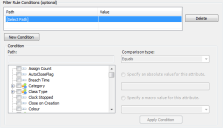
- On the tree, select Disable CI Filter.
- In the Comparison type list, select Equals.
- Select the Specify an absolute value for this attribute option button.
- Type False in the box.
- Click Apply Condition.
The condition appears in the Filter Conditions list and the Filter Rules list updates to show that the filter rule is now conditional. The filter will be applied only when this condition is met – when the value of Disable CI Filter is False (the check box is not selected).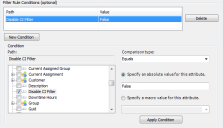
You can add further filters and conditions as required.
- Click OK, then save the changes to the object.