Record locking
The locking policy for an object enables you to configure what happens if a user tries to open a record (for example, a change) that another user already has open.
There are three locking policies available, which you set in the Properties grid of Object Designer:
- None – the default. Two users can open the same record, and will be unaware that another user has the record open. When the users save their changes, their version of the record is saved - potentially overwriting the other user's changes without warning.
For example, Users A and B both open Problem 123 and make different changes to the Description. User A saves their changes. Moments later, User B saves their different changes. User A has now lost the changes that they made; User B does not know that they have overwritten their colleague's work.
If Users A and B update different fields from each other, then both sets of changes are saved. - Optimistic – optimistic locking allows multiple users to access the same record, but the system is aware of changes that other users have made, and prevents another user's changes from being overwritten.
For example, Users A and B both open Problem 123 and make different changes to the Description. User A saves their changes. Moments later, User B tries to save their different changes. User B is warned that the incident has been updated by another user and that their changes will be lost. User B can either click Yes and lose their changes and see the updated incident; or they can first click No and copy the changes that they have made, before redisplaying the updated incident.
If Users A and B update different fields from each other, then both sets of changes are saved. - Optimistic With Warning – if a user tries to open a record that another user already has open, they are warned that the record is being updated by someone else, and their access to the record is controlled. The level of access the second user has can be configured as a system option. You can prevent further users from accessing locked records completely, give them read-only access, or give them read-only access with the ability to run any optional actions (that is any action that does not change the status of the process).
If you enable any Locking Policy on an object, currently the Optimistic locking policy is applied in Ivanti Workspaces.
The rest of this section describes how to configure the Optimistic With Warning locking policy.
For more information about creating objects, see Creating a business object.
To configure the Optimistic With Warning locking policy:
- In Object Designer, open the object that you want to set the locking policy for.
- In the Properties grid, alongside Locking Policy, select Optimistic With Warning, then click
 .
.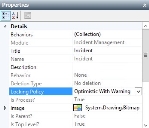
- On the Settings menu, click System.
The System Settings property grid appears. - Under Locking Policy Settings, alongside Locked Object Action, select how you want to control access to objects that have the Optimistic With Warning locking policy set:
No Access – if the record is locked, no one else has access to it
Read Only – if the record is locked, other users can open it for viewing, but will not be able to make any changes
Read Only with Optional Actions – if the record is locked, other users can open it for viewing, but will only be able to use any optional actions available at its current status (for example, adding a note) - Click
 .
.
The locking policy is set.
Analysts that are members of the Administrators support group can unlock items using the Unlock Item command on the File menu. We recommend that you use this command with great care.