Adding the action that creates the objects
Using Object Designer, you add the action that you will use in Process Designer to enable users to create new CIs, users, or groups at runtime. The procedure is almost identical for each action that you can create – the procedure below describes how to add an action that you can use to create CIs from a Change.
For more information about using Object Designer, see Object Designer.
To add a Create CI action:
- In Object Designer create a relationship between the object that you want to create from the process, and the process object from which you want to create the object.
In our example, drag Configuration Management\Configuration Item onto Change Management\Change, and click No when asked if you want to access all related instances of Change from Configuration item.
The Configuration Item relationship appears on the Change object.
You can create the relationship to the process object from System\User, System\Group, or Configuration Management\Configuration Item – or from any subclasses of those objects (for example, the Analyst subclass of User).
If you choose to create the relationship (and then the action) at the top level, you can specify the subclass either as part of the process design, or leave it to be selected by the user at runtime.
You might find it easier to create the relationship by opening a second instance of Object Designer by right-clicking the Object Designer shortcut, then clicking Open in New Window. You can then drag the relationship from one instance of Object Designer to the other.
- In the Attributes tree, select the new Configuration Item relationship, then in the Actions list, click Manage Actions.
The Manage Actions dialog appears. - Click Add.
A new action is added to the Actions list.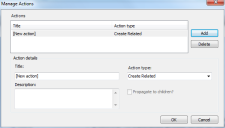
- In the Title field of the Action details group, type the title for the action.
For example, type Create CI. - In the Action type list, select Create Related, then click OK.
The action is added to the object, and the Manage Actions dialog closes.
Selecting Update Related enables you to update a value on the object.
- Click
 .
.
The changes to the object are saved.