Formatting process diagrams
Before you save a process, you can adjust the process layout.
To annotate your process diagram:
- In Process Designer, open the relevant process.
- From the Toolbox, drag Enter your comments here onto the process workspace.
The Enter Comment Note Text dialog appears.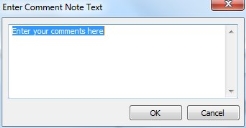
- Type the relevant information, then click OK.
- Position the annotation as required, then save the changes you have made to the process.
Adjusting the process layout
You first need to select process nodes or connectors before you can adjust their position by clicking them.
The currently selected node has a green outline. If you select more than one node, then the primary node has a green outline and each node in the rest of the group has a blue outline. The primary node defines the alignment position if the group is aligned together. You can also adjust the vertical and horizontal spacing between a group of selected nodes.
You cannot adjust the process layout if it is activated. You must deactivate the process before you can adjust its layout.
To align or space process nodes:
- In the Process Designer component, before you save a process, select the nodes that you want to align or space.
The first node that you select is the primary node.
On the Format menu:
Align – aligns the nodes to the primary node
Vertical Spacing – adjusts the spacing above and below the selected nodes
Horizontal Spacing – adjusts the spacing to the left and right of the selected nodes - Click the required option.
The nodes are aligned or spaced accordingly.
Moving and deleting process nodes and connectors
- You can move the selected node or a group of nodes by dragging them
- You can delete the selected node or a group of nodes by pressing Delete
- You can change the route of a connector by clicking it, then dragging its selection handles
Identifying connected items
With a complex process design, identifying which items are connected to each other can be difficult. Clicking an item in Process Designer changes the color of the connectors that link into the selected item to magenta, and the connectors that leave the item to blue.