Adding a new shortcut group
Shortcut groups provide a way of grouping different types of queries together. For example, you can create a shortcut group for system-wide queries, and another shortcut group for your personal queries.
You can create a shortcut group from either the console shortcut bar, or from within the Query and Report Designer. The following procedure tells you how to create a shortcut group from within the Query and Report Designer.
To add a new shortcut group:
- Within the Query and Report Designer, on the Actions list, click New Group.
The New Group dialog appears.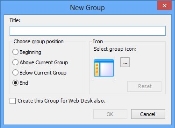
- Type the name for the group, then select where you want the group to appear in the shortcut bar.
If required, you can change the icon for the group. Click  and select the relevant image or icon.
and select the relevant image or icon.
- If you want the new group to be available in Web Desk, select the Create this Group for Web Desk also check box.
- Click OK.
A new group appears on the console shortcut bar as well as in the Queries and Reports tree.