Adding queries to a window that is based on another object
You can show queries on a window that are not based on the business object that the window is based on. For example, you can show Assets for End User or Articles for Category.
You firstly have to create a new filter using the Query and Report Designer. You can then add it to the required window.
In the following example, we demonstrate how to see all of the Articles that were created by the Raise User of the Incident.
To create a new filter to add to a window:
- Start the Query & Report Designer component.
- On the Actions list, click New Filter.
The New Filter dialog appears. - Type a Title and Description for the Filter, for example Articles Created by Raise User.
- Select the relevant Module and Business Object, For example Knowledge Management and Article as the business object.
The business object that you want to select in the Filter By group box, is the business object upon which your window is based. In this example, Incident Management and Incident. - In the Filter By group box, select the required Module and Business Object.
- Select the Everyone option button, then click OK.
The Query & Report Designer starts. - On the Attributes tree, locate the attributes that you want to view on the tab, and drag them onto the Selected Attributes list.
- Either click Next, or on the Filter tree, click the Criteria node.
- On the Attributes tree, locate the required attribute, and drag it onto the Current Criteria list. In this example, Created By.
The Criteria dialog appears. - In the Comparison Value group box, select the Specify runtime value option button.
The runtime values appear.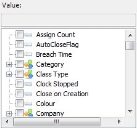
- Select the required value. In this example, we want the Raise User of the Incident.
- Click OK.
- Click Finish, then click Yes to save your changes.
- Start the Window Manager component, and open the window to which you want to add this filter. In this example, the Incident window.
- Expand the Controls tree (
 ).
). - Click Query, then click in the bottom section of the Window Editor alongside the other queries.
- With the Query selected, expand the Properties grid.
- Alongside the Query/Filter property, select the filter that you have just created, for example, Articles Created By Raise User.
- Click
 .
.