Adding individual translations for operational data
After you have set the Enable multilingual support System Setting to True, users who have the Edit MultiLingual Data privilege can add translations for operational data using Web Desk.
You cannot use this technique for HTML-enabled fields. For those fields, you need to import the translations – for more information, see Adding translations.
If required, you can prevent users from adding translations to specific attributes on the Article object or Configuration Item objects by setting the property Is Localized? to False for that attribute in Object Designer. For more information, see Attributes.
To add a translation for an item of operational data:
- Log in to Web Desk and display the item that you want to add translations for.
For example, an article, a CI, a reference list, and so on. - Click the label for the field you want to add a translation for.
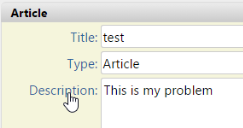
The Configure Localized Resources dialog appears.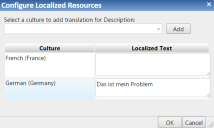
- Type the required translation in the Localized Text field alongside the appropriate Culture, then click OK.
The Configure Localized Resources dialog closes.
To add a new culture, select it from the list, then click Add.
- Save the item that you have added the translation to.
The translation is saved. When a user with that culture logs in, they will see the translated text.
You can also add translations from console in a similar way.