Configuring attachments
To enable you to send attachments to users directly from a process on the Attachment business object, there is a Behavior named Message Source. There is also a Property called Mail Notification, which enables you to specify the default text that is used for the message that is sent with the attachment. These properties are added automatically to the required business objects.
To specify the default Subject and Message text sent with an attachment:
- Start the Object Designer component.
- Open the relevant Attachment business object, for example Incident Management | Attachment.
- In the Properties grid, alongside the Mail Notification property, click
 .
.
The Templates dialog appears. - In the Template list, select Message Subject or Message Body. In this example, we are completing the Message Subject first.
- In the Text box, type the text that you want to appear in the message.
You can add place holders to contain additional reference information, for example {Process}{Identifier}.
- In the Template list, select Message Body, and in the Text box, type the required message text.
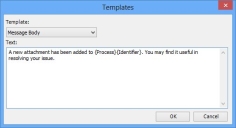
- Click OK.
You can override this text if required before you send the message to the relevant recipients.
- Click
 .
.