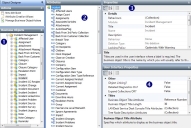The Object Designer user interface
When you click Object Designer in the Shortcut bar, the Object Designer starts.
1 Business Objects tree – The Business Objects tree contains several folders which represent the different modules in the database, for example, Problem Management, Change Management and so on. You use the Business Objects tree to navigate to the relevant module, then use the Actions list to create a new business object.
2 Attributes tree – The Attributes tree displays the current business object attributes. Attributes record the different pieces of information you want to store about the business object. Again, you use the Actions list to create a new attribute.
3 Properties grid – Each business object and each attribute of a business object has a set of properties, which appear in the Properties grid. Context-sensitive help is provided beneath the Properties grid for each property. Some properties are predefined and you cannot change them.
4 User Interface Properties – You can specify certain properties to appear within the workspace to control what information is taken from the business object.