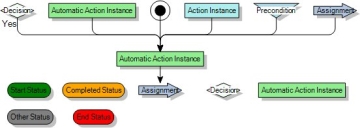Adding an automatic action to a process
Process rules for automatic action:
- An automatic action can exist as the end node of many connections. This can be from preconditions, actions, automatic actions, or assignments.
- An automatic action can have only one forward connection. This is either to an automatic action, an assignment, a decision, or a status.
To add an automatic action:
- In the Process Designer component, open the required process.
- From the Toolbox, drag Automatic Action Instance onto the workspace.
The Select Action dialog appears.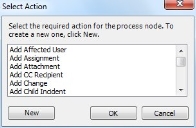
- Select the relevant automatic action, then click OK.
- In the Properties grid, alongside Action Instance Data, click
 .
.
If you specified the default window for this Action, then the default window for this action appears. - Complete the relevant information, then click OK.
The automatic action appears on the workspace. Automatic actions are green, and manual actions are blue. - Repeat as required, then click
 .
.