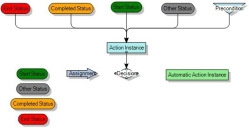Adding a manual action to a process
The process rules for manual actions are:
- An action can exist as the end node of many connections. These can be from statuses or preconditions.
- An action can have only one forward connection. This is either to a decision, assignment, automatic action or status.
To view the properties of an action in a process diagram, right-click it, then click Action Properties.
To add a manual action:
- From the Toolbox, drag Action Instance onto the workspace.
The Select Action dialog appears.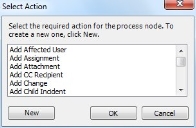
- Select the required action, then click OK.
If a suitable action does not appear on the list, you can create a new one by clicking New. For more information, see Creating a new action. - Click
 to expand the Properties grid.
to expand the Properties grid.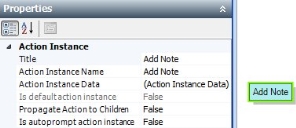
- Alongside the Title property, type the text that you want to appear in the Actions tree when the process runs.
- If you want to add some default information to the window that is associated with this action, then click
 alongside the Action Instance Data property.
alongside the Action Instance Data property.
The window associated with the action appears.
Notice that you do not need to complete the mandatory fields as part of the process design for manual actions. The user will have to complete any incomplete mandatory fields at runtime.
- Complete the relevant information, then click OK.
- If you want to replicate this action on all linked children or parent objects, then alongside the Propagate Action to Children property, select True.
For information about the Is default action instance and Is autoprompt action instance properties, see Specifying the default action and autoprompt.
For information about the Display as a Calendar in Web Access? property and the associated schedule management functionality, see the Ivanti Web Access Administrator Guide.