Creating a new condition
To create a new precondition:
- In the Process Designer component, click the Business Objects tab.
- In the Business Objects tree, select the process type for which you want to create a new condition.
- Select the Condition folder, then on the Actions list, click New.
The Condition property grid appears.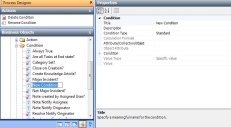
- Type the title and description of the precondition.
- Alongside the Attribute/Collection/Object property, select the attribute, collection or object to which you want to add a condition.
- Depending on your choices, a Condition and Value box appear in the property grid. These are not initially visible.
- If you select an object, then in the Object Attribute property, select the relevant attribute.
- Select the relevant Condition from the list.
- If relevant to the condition, type in a Value or select it from the list.
- Click OK to create the new condition.
Conditions that have an  icon alongside them are either in use or are system defined and cannot be modified. Conditions that have an
icon alongside them are either in use or are system defined and cannot be modified. Conditions that have an  icon alongside them can be modified.
icon alongside them can be modified.
- Click
 .
.