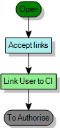Using the Link action in a process
You use the Link and Unlink actions in a manner similar to other actions. The example below describes how to use the Link User to CI action you added previously as an automatic action to the Simple Change process. By using an automatic action, you can use a Value Type to select all of the CIs attached to the Change and link them using another Value Type to the Raise User for the Change.
To use a Link action:
- In Process Designer, open the required process design.
- Display the Toolbox.

- From the Toolbox, drag Automatic Action Instance onto the workspace.
The Select Action dialog appears. - Select the required action, then click OK.
The relevant window appears for you to specify the required information. In our example, selecting the Link User to CI action causes the User Configuration Item window to appear.
In the following steps, we configure a Value Type to populate the ConfigItem list with the CIs that are attached to the Change, and another Value Type to populate the User list with the Raise User for the Change. - Right-click the ConfigItem list, then click Value Type.
The Control Value Selection dialog appears.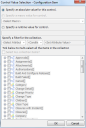
- Select the Specify a runtime value for control option button, then in the tree, expand the Configuration Items[] branch and select Configuration Item.
Configuration Items[]/Configuration Item appears in the box beneath the option button. This will select only the CI that was added last – but we want to select ALL of the CIs that are attached to the change. - Select the Select ALL collection items? check box.
The box beneath the option button updates to read
Configuration Items[]*/Configuration Item.
The asterisk indicates that all of the items in the collection are selected. - Click OK.
The ConfigItem field is completed. - Similarly, set a Value Type for the User field to be the runtime value Raise User.
- Click OK on the User Configuration Item window.
- Complete the process design to use the new automatic action as required, then click
 .
.
For example, you could create an action with no associated window that you then use to trigger the automatic action to link all of the CIs to the User.