Modifying your process and specifying the runtime values
You need to specify certain runtime values on the Reminder window, as Notify Assignee, Notify Customer, Notify Originator and Notify Supplier are not automatically inherited from the Note window. You do this using the Process Designer component when you add the Automatic Action Instance of a Reminder.
To add an Automatic Action Instance to your process:
- In Process Designer, select the required process, for example Incident Management\Rich Incident.
In this example, the Rich Incident process is activated. Your process may also be Active. Before you can modify any process, you need to Deactivate it.
- On the Actions list, click Deactivate Process.
- On the Processes tree, double-click the required process so that you can modify it.
- Expand the toolbox (
 ).
). - Drag an Automatic Action Instance onto the process workspace and position it beneath the Add Note action.
The Select Action dialog appears.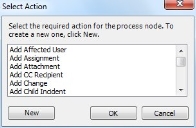
- Select Add Reminder, then click OK.
The Reminder window automatically appears. - In the Subject box, type the text that you want to appear as the Subject of the e-mail that is automatically generated. For example, Your Incident has been updated.
- In the Details box, type the text that you want to appear in the Body of the e-mail that is automatically generated.
- Do not click OK, as you need to specify the runtime values. These are documented in the next procedure.
You may want to put automatically generated information within the Subject box. We describe how to do this is the next procedure.
As mentioned previously, the Assignee and so on are not automatically taken from the Note or Incident. Therefore, you need to specify runtime values.
To specify the required runtime values:
- If you want to add the process ID within either the Subject or Details box, then type the required text, and at the relevant location, type {Incident/Id}.
- Right-click Notify Assignee, then click Value Type.
The Control Value Selection - Notify Assignee dialog appears. - Select the Specify a runtime value for control option button.
- Expand the Incident node, then the Notes node, and select the check box alongside Notify Assignee.
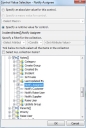
- Click OK.
- On the Reminder window, right-click the Notify Customer check box, then click Value Type.
- Expand Incident/Notes/ and select the Notify Customer check box, then click OK.
- Repeat for Notify Originator, expand Incident/Notes/ and select the Notify Originator check box, then click OK.
- Repeat for Notify Supplier, expand Incident/Notes/ and select the Notify Supplier check box, then click OK.
- If you want to send this information to the current assignee for the process, then you also need to specify values for the Group, User and Role lists.
For example, for the Group, right-click the list, then click Value Type, and specify the Incident/CurrentAssignment/Group runtime value.
- Expand the Send Date list, and select any date in the past.
This ensures that the message is generated in the next poll period. - On the Reminder window, click OK.
- On the Process Workspace, link the Note with the Reminder, then link the Reminder with the Status.
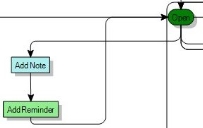
- Repeat as required throughout your process.
- Click
 .
. - On the Actions list, click Activate Process.
The process is now active and when a note is added, the relevant people are sent an e-mail to inform them.