Specifying a simple Value Type
As part of a process, you can associate a Value Type with a field on an assignment or an automatic action which then automatically populates the field with a value taken from an existing attribute. For example, you could complete the Analyst field on an Assignment window with the name of the Creation User, to automatically assign an incident to the analyst who originally logged the incident.
To specify a dynamic value for an automatic action:
- Open the required process.
- From the Toolbox, drag Automatic Action Instance onto the workspace.
The Select Action dialog appears.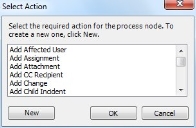
- Select the required action, then click OK.
The relevant window appears for you to specify the required information. - Right-click the required value, then click Value Type.
The Control Value Selection dialog appears.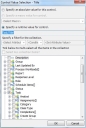
For this example, we are modifying the Task Assignment window. We want to use the Incident Title as the title for the Task Assignment. - Select the Specify runtime value for control option button.
- Navigate to and select the required value, for this example, Task/Incident/Title.
- Click OK.
The value you selected appears in the relevant control.
- Click OK.
If you use a value type on an automatic linking action, you can specify the current object for one side of the link. For example, you can set up an automatic linking action on a Change that will link the Change to a CI. You do this by creating a linking object and adding an action to create the link using the Manage Business Object Actions dialog in Object Designer. When you have created a window for the linking object and added the new action as an automatic action in Process Designer, you can now select . as the runtime value for the control when you set a Value Type for the process end of the link.
For information about creating Linking Business Objects, see Linking unlinked business objects.