Restoring Soft Deleted items
When you create a business object, you can specify its Deletion Type. If you set the Deletion Type to Soft deletion, then when you delete a record it is not actually deleted from the database, but has its Is Deleted attribute set to True. The record then no longer appears in lists, and can no longer be selected, but references to it still remain. This can be particularly useful for user records, for instance: if a user leaves the organization, their record is soft deleted, so that they can no longer be selected, but existing references to them remain.
For more information about Deletion Types, see Creating a business object.
You can restore records that have been soft deleted by right-clicking them in a query that shows soft deleted records, then clicking Restore.
To restore soft deleted records:
- Using Query and Report Designer in console, create a query for the object that you want to restore records for.
Adding the Is Deleted attribute to the Selected Attributes list will help you to identify which records have been soft deleted.
- On the General page for the query, select the Include soft deleted records check box, then save the query.
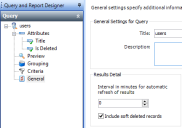
- Run the query.
- Right-click a soft deleted record in the query results list, then click Restore.
The Is Deleted attribute for the record is set to False, and the record can be accessed again in lists.
You can also choose to Restore All.