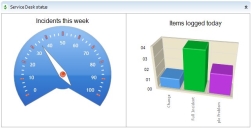Adding multiple panels
When you configure the appearance of a dashboard, you may want certain panels to span the whole of the page, or you may want to use just half or quarter of a page. You can split a column of the dashboard by adding a multiple panel.
To add multiple panels to a dashboard:
- In the Dashboard Designer, right-click a panel, then click Add Multiple Panels.
The Add Multiple Panels dialog appears.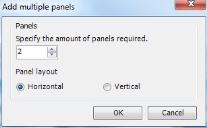
- Specify the amount of panels that you want to add, then select whether you want them to appear either horizontally or vertically, then click OK.
A new panel appears with the specified number of panels.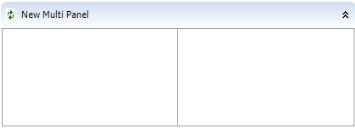
When you add a Multiple Panel to a dashboard, it fills the space available. If you want to add further panels (not within the Multiple Panel), then you need to collapse the Multiple panel by clicking the up arrows on the Panel header, and then you can add further panels as required.
- You can now add any of the panels detailed in this document, and configure them as required.
When you have added your required panels, the information that you specify in one of the Panel Properties takes precedence, including the Title for the collapsible panel. If you add a Pie, Bar and Gauge Panel, then these can have their own titles which do not affect the Panel Header title.